This article describes how to use the Beehosting client area to do basic domain management tasks, such as changing the domain’s name servers and setting the registrar lock.
!The information in this article only applies to domains purchased directly from Beehosting. If you purchased a domain from a third-party registrar, check their documentation instead for information about how to manage your domain.
Viewing domain information
To view basic information about your domain, such as payment and registration dates, follow these steps:
- Log in to the Client area.
- On the menu bar, click , and then click :
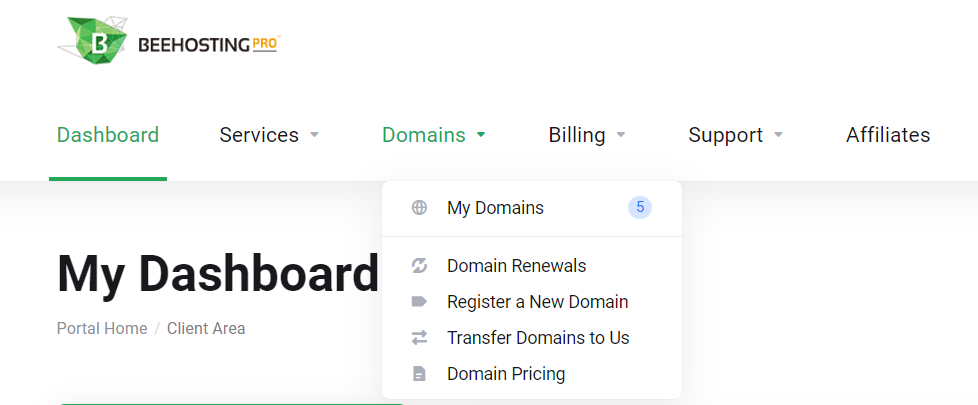
- Click the domain you want to configure.
- Information about your domain appears. The Manage sidebar lists management actions you can do for the domain:
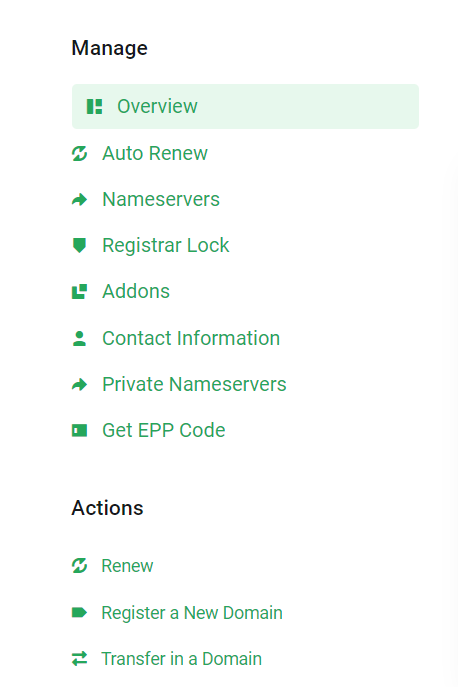
Viewing and changing the name servers for a domain
To change the name servers for a domain, or to just see the current name servers set for a domain, follow these steps:
- Log in to the Client area.
- On the menu bar, click , and then click :
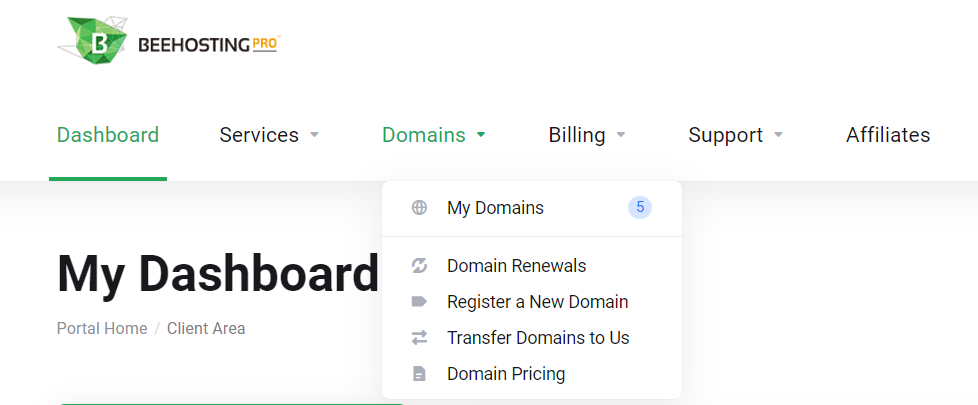
- Click the domain you want to configure.
- In the Manage sidebar click Nameservers.
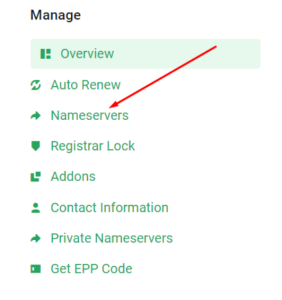
- To use the default name servers, click Use default nameservers.
To manage DNS settings using the Beehosting Client area, you must use the default name servers.
- To use custom name servers, click Use custom nameservers, and then type the name server names in the text boxes.
If you use custom name servers, you cannot manage DNS settings using the Beehosting Client area.
- Click .
DNS changes can take up to 24 hours to fully propagate.
Setting the registrar lock for a domain
For security reasons, you should keep your domain locked to prevent unauthorized transfers. To do this, follow these steps:
- Log in to the Client area.
- On the menu bar, click , and then click
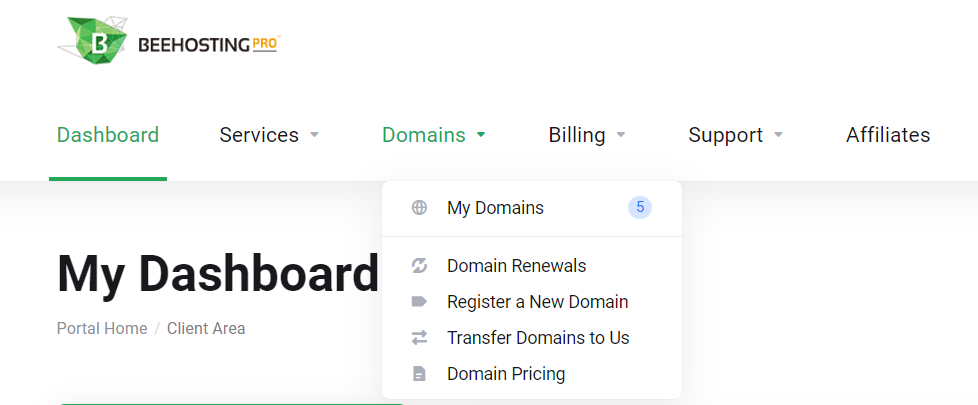
- Click the domain you want to configure.
- In the Manage sidebar click Registrar Lock.
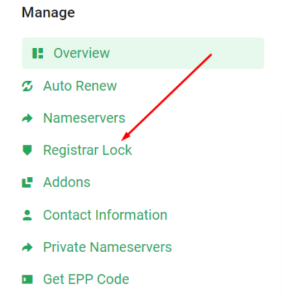
- The current registrar lock status appears:
- If the status is off, turn it on.
- Although it is not recommended, you can off the lock.
Want to register a new domain name? You can do this with Beehosting









