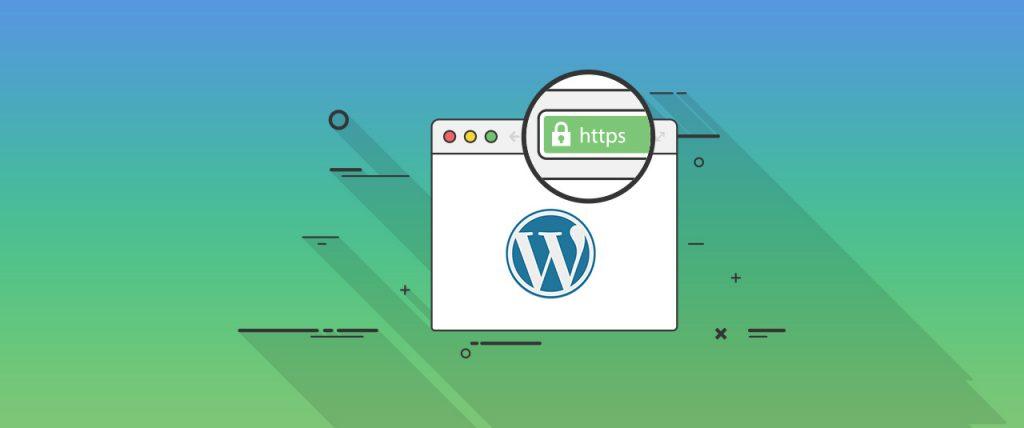This article describes how to configure a WordPress site to always use secure (SSL) connections.
This article assumes that you already have a valid, functioning SSL certificate installed on your website. If you do not have an SSL certificate for your site yet, please see our SSL certificate options.
Enabling SSL for WordPress
To enable SSL for WordPress, you need to update two URL settings. Use one of the following methods to do this:
- Using the WordPress administration interface.
- Using phpMyAdmin to update the database directly. If you are unable to access the WordPress administration interface, choose this method.
Method #1: Use the WordPress administration interface
Follow these steps:
- Log in to WordPress as administrator.
- On the left-side menu, click Settings, and after that click General.
- Under General Settings, in the WordPress Address (URL) text box, replace the current URL with the secure URL. For example, type https://www.example.com, where example.com is your domain name.
- Make sure that you type the correct URL, or your WordPress installation will be inaccessible.
- Make sure that the URL begins with https://.
- Make sure the that URL does not end with a forward slash (/).
- In the Site Address (URL) text box, replace the current URL with the secure URL. For example, type https://www.example.com, where example.com represents your domain name.
- Make sure you that type the correct URL, or your WordPress installation will be inaccessible.
- Make sure that the URL begins with https://.
- Make sure that the URL does not end with a forward slash (/).
- Click .
Method #2: Use phpMyAdmin
Follow these steps:
- Log in to cPanel.
- In the Databases section find and click phpMyAdmin.
- In the left-side pane of phpMyAdmin, click the WordPress database. A list of tables in the database appears.
Usually, the WordPress database is username_wpXXX, where username represents your cPanel username, and XXX is a three-digit number.
- Click the wp_options table under the Table heading. A list of data rows appears.
- Under the option_name, locate siteurl, and then click Edit.
- In the option_value text box, replace the current URL with the secure URL. For example, type https://www.example.com, where example.com is your domain name.
- Make sure that you type the correct URL, or your WordPress installation will be inaccessible.
- Make sure that the URL begins with https://.
- Make sure that the URL does not end with a forward slash (/).
- Click Go. And phpMyAdmin saves the changes in the table.
- Under the option_name heading, locate home, and click Edit.
You may have to scroll through more than one page of data in the wp_options table to locate the home row. To do this, click the > icon, or you can click Show all to view all of the table’s rows simultaneously.
- In the option_value text box, replace the current URL with the secure URL. For example, type https://www.example.com, where example.com is your domain name.
- Make sure that you type the correct URL, or your WordPress installation will be inaccessible.
- Make sure that the URL begins with https://.
- Make sure that the URL does not end with a forward slash (/).
- Click Go. And phpMyAdmin saves the changes in the table. WordPress should now use the secure https:// URL.
Looking for reliable protection for your site? Get the right level of website protection with our SSL options