In this article, you will learn how to manage your cPanel email delivery settings to reduce unwanted email (spam). These settings include:
- DomainKeys Identified Mail (DKIM).
- Sender Policy Framework (SPF).
- Reverse DNS (PTR records).
DomainKeys Identified Mail (DKIM)
You can use DKIM to verify that an incoming email message was actually sent by the specified sender and that the message has not been modified in transit. When DKIM is enabled, the sender digitally signs the message using the private key. The recipient uses DNS to obtain the sender’s public key and verify the message’s signature. If the signature is invalid, then the message is considered fake and therefore spam.
Please follow these steps to manage DKIM settings:
- Log in to cPanel.
- Click Email Deliverability in the EMAIL section of the cPanel home screen:
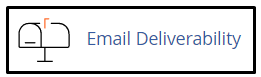
- Choose the domain you want to manage, and click Manage.
- You can view the name/value pair for the DKIM DNS entry under DKIM.
Sender Policy Framework (SPF)
With SPF, you can prevent spammers from spoofing messages that list your domain as the sender. As a result, SPF can also reduce the number of bounce messages (also known as reverse spam) you receive. SPF uses DNS records that specify mail servers and IP addresses that are allowed to send email messages from a domain.
Please follow these steps to manage SPF settings:
- Log in to cPanel.
- Click Email Deliverability in the EMAIL section of the cPanel home screen:
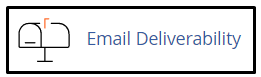
- Choose the domain you want to manage, and click Manage.
- You can view and modify the name/value pair for the SPF DNS entry under SPF.
On Beehosting VPS and Dedicated hosting plans, email is sent out directly from the server. The default SPF record authorizes the IP address of the VPS or Dedicated Server, so each one is different. Here is an example of a default SPF record for a server with the address 212.47.213.197.
v=spf1 +a +mx +ip4:212.47.213.195 +ip4:212.47.213.197 include:relay.mailchannels.net ~all
If you have a Beehosting account, make sure the raw SPF record includes the following configuration lines:
- +include:relay.mailchannels.net.
Please follow these steps if this configuration line is not in the raw SPF record:
- Click Customize.
- Click Add A New “+include” Item under ADDITIONAL SETTINGS, under Include List (INCLUDE).
- Type the following line: relay.mailchannels.net in the text box.
- Click Install A Customized SPF Record.
- If it is necessary you can use additional options on this page to further customize the SPF record.
Reverse DNS (PTR records)
A PTR record is a DNS record that allows you to resolve IP addresses to domain names. This is called “reverse DNS” because a typical DNS lookup is the reverse way, returning the associated IP address for a given hostname. Checking the domain name for a given IP address is another technique that is used to reduce spam.
Please follow these steps to manage reverse DNS settings:
- Log in to cPanel.
- Click Email Deliverability in the EMAIL section of the cPanel home screen:
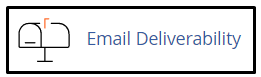
- Choose the domain you want to manage, and click Manage.
- You can view the name/value pair for the PTR record under REVERSE DNS (PTR).
More Information
- If you need more information about DKIM, please visit http://www.dkim.org.
- If you need more information about SPF, please visit http://www.open-spf.org.
- If you need more information about reverse DNS, please visit https://en.wikipedia.org/wiki/Reverse_DNS_lookup.
Looking for an outstanding cPanel-based web hosting provider? Try our web hosting packages with cPanel









