This article describes how to quickly and easily manage your WordPress themes using the WordPress Toolkit in cPanel.
The WordPress Toolkit provides a user-friendly and easy-to-use interface directly within cPanel that you can use to install, configure, and manage WordPress websites.
To install WordPress, please see this article.
Installing WordPress themes
To install themes for your WordPress site using the WordPress Toolkit, follow these steps:
- Log in to cPanel.
- In the DOMAINS section of the cPanel home screen, find and click WordPress Toolkit::
- For the Jupiter theme:

- For the Paper Lantern theme:

- For the Jupiter theme:
- When the WordPress Toolkit page appears, you will see a list of installed WordPress sites. In a site list entry, click the Themes tab:
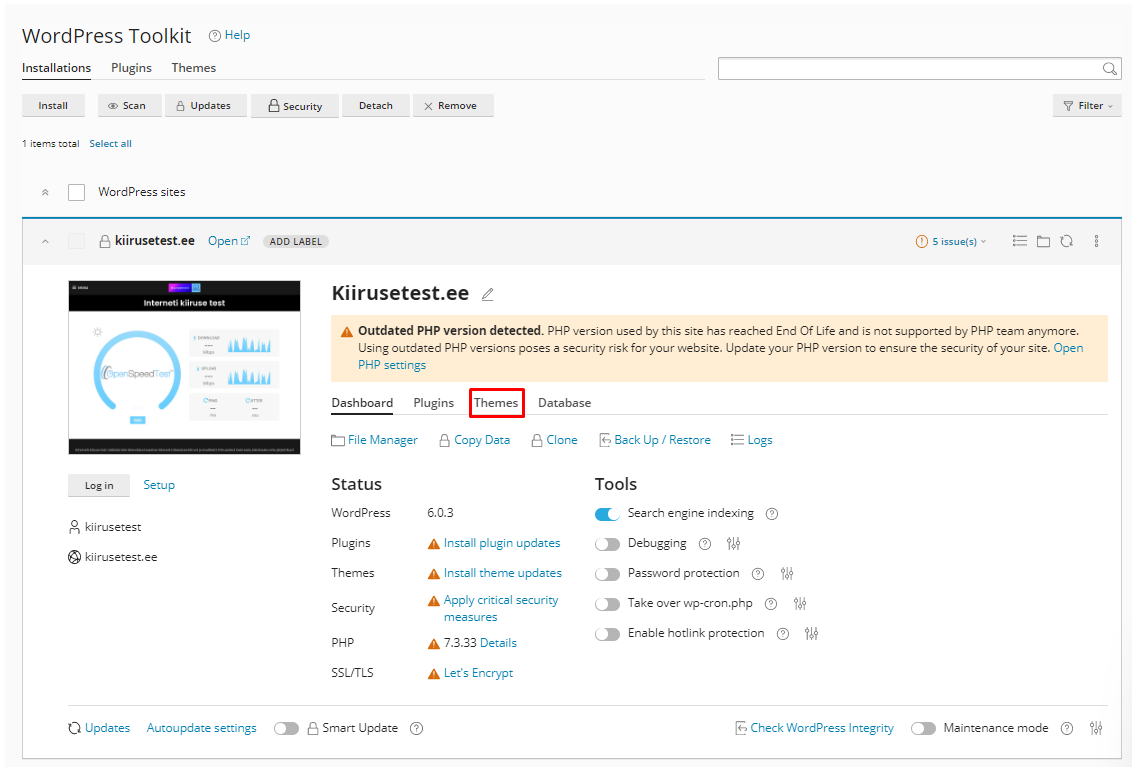
- A list of installed themes for the site appears:
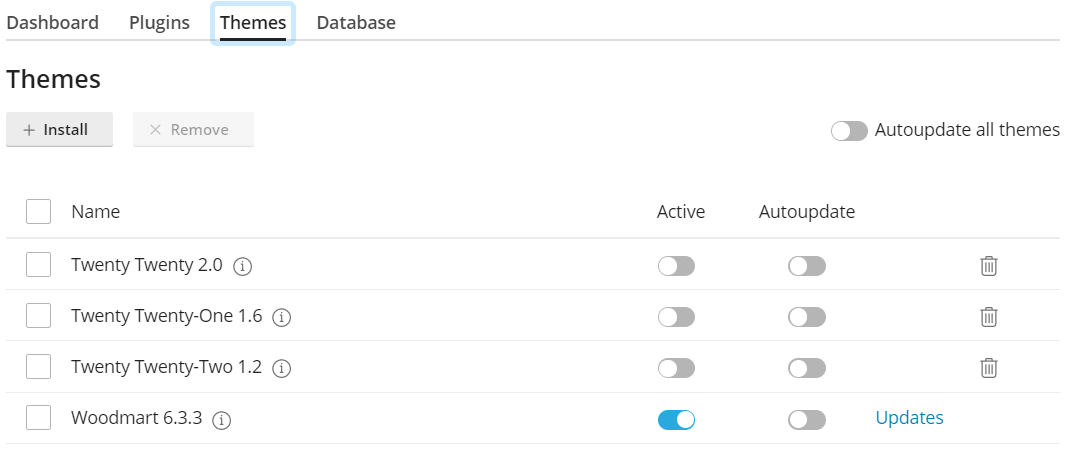
- Click Install to install a new theme on the site. A list of themes appears:
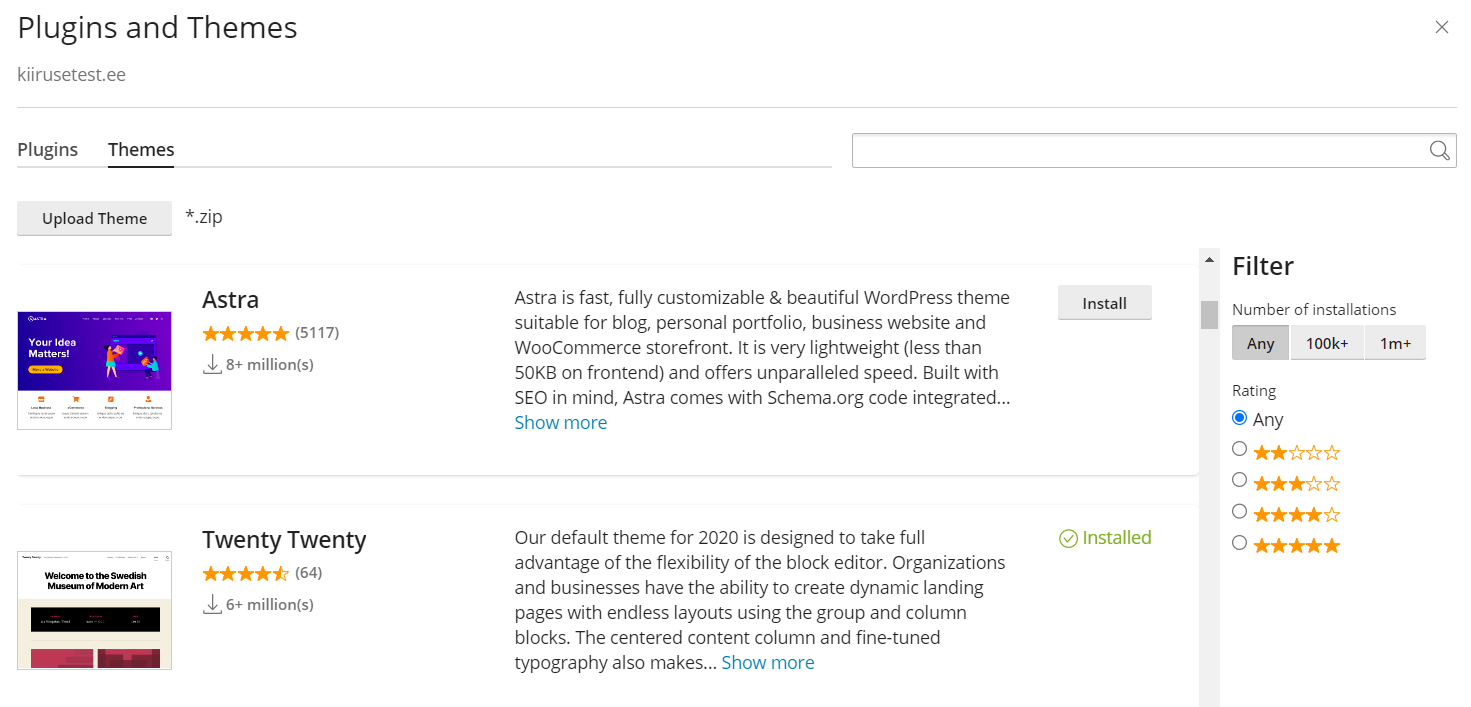
- Select a theme, and then click Install.
You can use the search box and Filter sidebar options to refine the list and search for a specific theme.
- At the top right corner of the Plugins and Themes dialog box, click the X icon. To manage your installed themes, see the following procedure.
Managing WordPress themes
To manage themes that you have installed using the WordPress Toolkit, follow these steps:
- Log in to cPanel.
- In the DOMAINS section of the cPanel home screen, find and click WordPress Toolkit::
- For the Jupiter theme:

- For the Paper Lantern theme:

- For the Jupiter theme:
- When the WordPress Toolkit page appears, you will see a list of installed WordPress sites. In a site list entry, click the Themes tab:
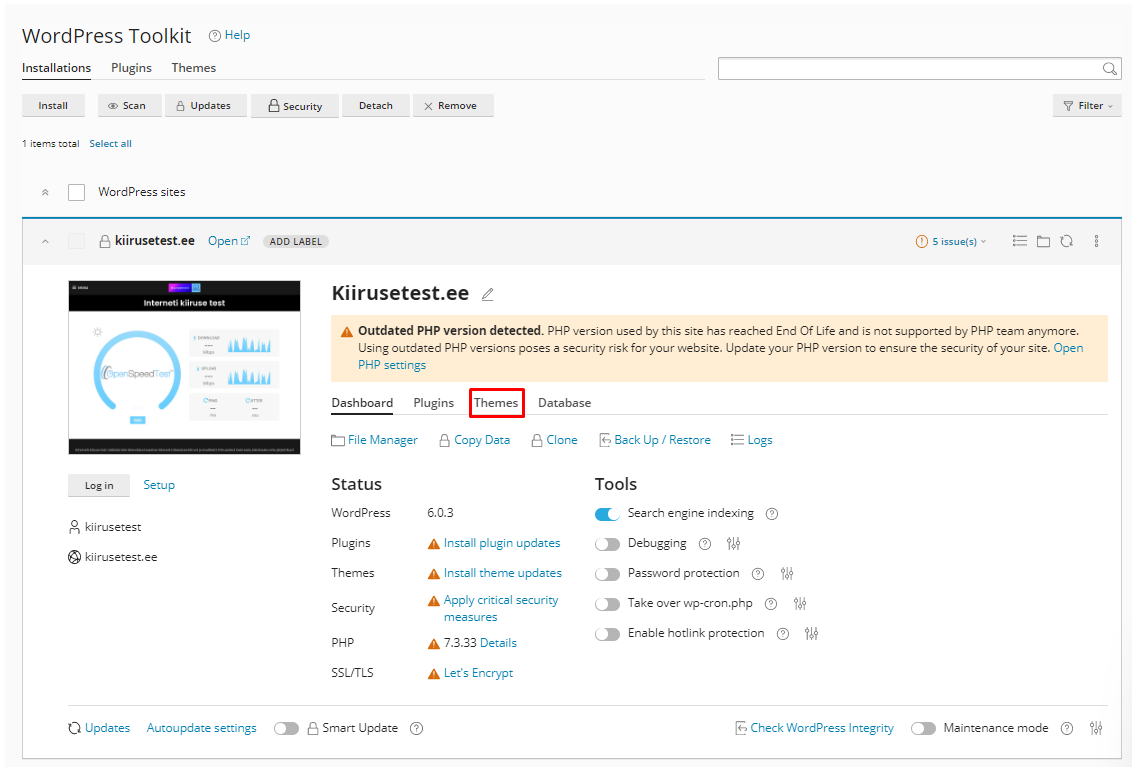
- A list of installed themes for the site appears with several options:
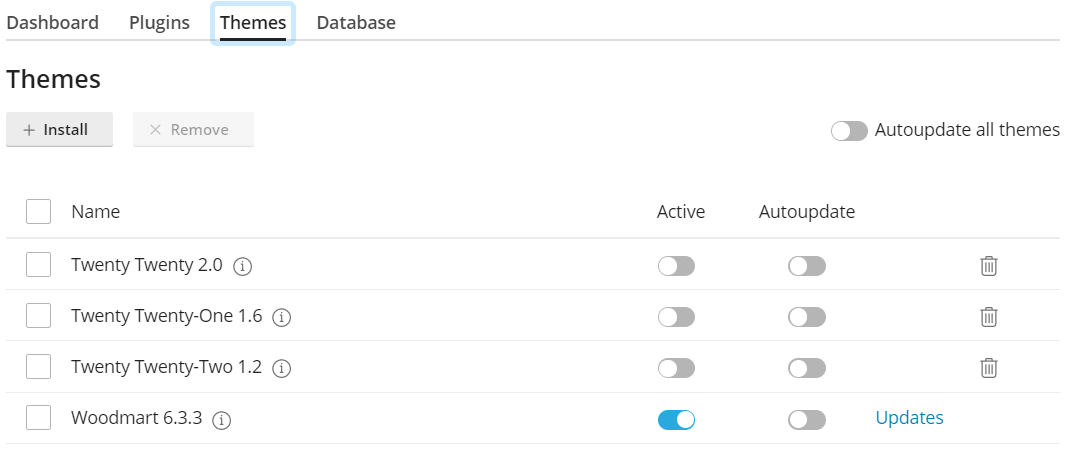
- Manage. To manage installed themes from the WordPress dashboard.
- Click the slider in the State column to enable or disable a theme.
- Update. This option will be available if there are updates available for a theme, select the theme, and then click Update to update it.
- Remove. To remove (uninstall) a theme, click the trash can icon. Alternatively, you can remove multiple themes.
More Information
- If you need more information about WordPress Toolkit, please visit https://www.cpanel.net/wp-toolkit.
- If you need more information about WordPress, please visit https://wordpress.org.
Looking for an outstanding cPanel-based web hosting provider? Try our web hosting packages with cPanel









