This article describes how to download backup files using cPanel.
The Backup area allows you to download a daily, weekly, or monthly backup file of your entire website or a particular MySQL.
If your computer crashes or your personal backups are destroyed, these files will allow you to restore your site in a convenient way.
Important:
- You must also have your own website backup.
- Do not rely solely on the backup provided by your web host.
- Having multiple backups in different locations provides protection against irretrievable loss of information.
Note: A full website backup includes everything from web pages and images to scripts and access logs.
The larger the site, the larger the backup file will be, and it will take some time to load.
Downloading a backup file
To download a backup file please follow these steps:
- Login to cPanel.
- Click Backup in the FILES section of the cPanel home screen.
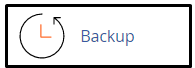
- Click Download a Full Website Backup on the backup page to download a full backup, you need
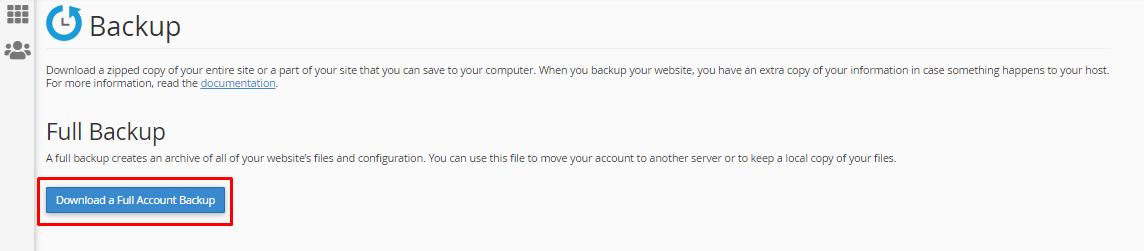
- Select an account backup date download and click Download.
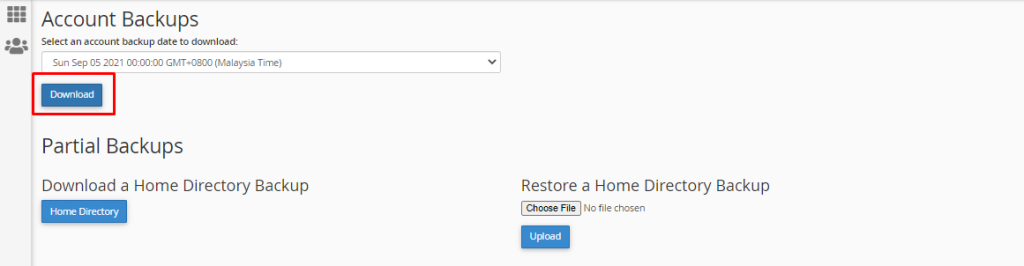
- To download a home directory backup, in the Partial Backups click the Home Directory.
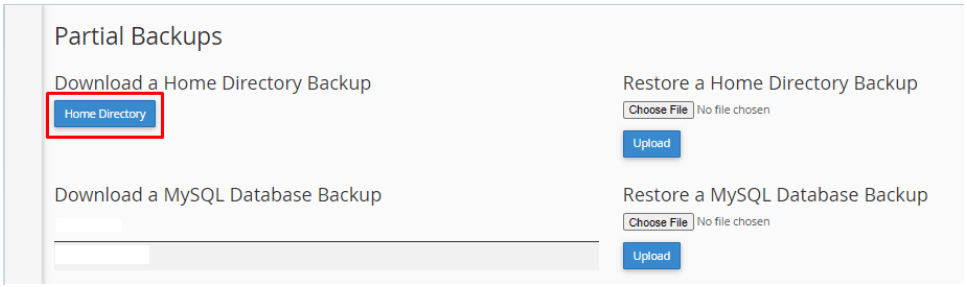
- To download an SQL click on the link underneath the required area. If you need to generate a backup first before downloading it Refer to Generating a backup. Note: To download any previously stored backups, click on the Generate/Download a Full Backup link, and click on any backup that is listed.
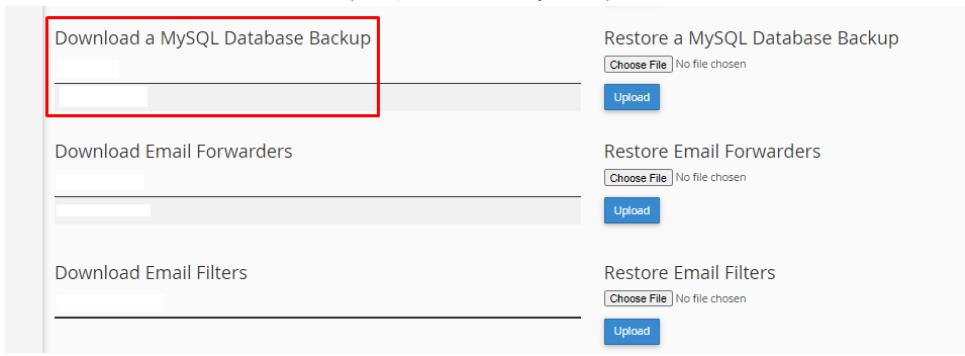
- Save the file to disk.
Looking for an outstanding cPanel-based web hosting provider? Try our web hosting packages with cPanel









