The cPanel Domains feature is a one-stop tool to create and manage all of the domains, subdomains, addon domains, and aliases in your account. This article shows you how to work with all of these features.
Starting the Domains tool
To start the cPanel Domains tool, follow these steps:
- Log in to cPanel.
- In the DOMAINS section of the cPanel home screen, click Domains:
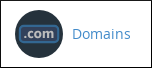
- The following sections detail how to use each of the Domains tool features.
Listing and searching
On the main page of the Domains tool is a list of all domains. You can use the Search box to find a specific domain if you have several:
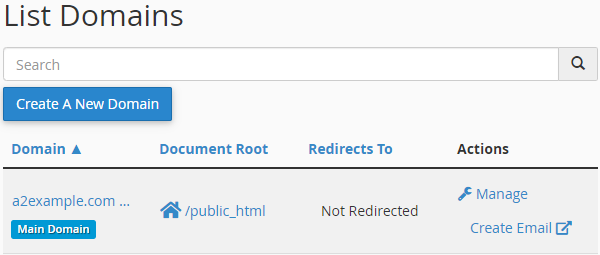
The domains list includes two options under Actions that enable you to manage existing domains. Click Manage to go to a domain’s management page, or click Create Email to go to the Create an Email Account page.
Managing existing domains
Click the Manage link to the right of a domain to open the management page:
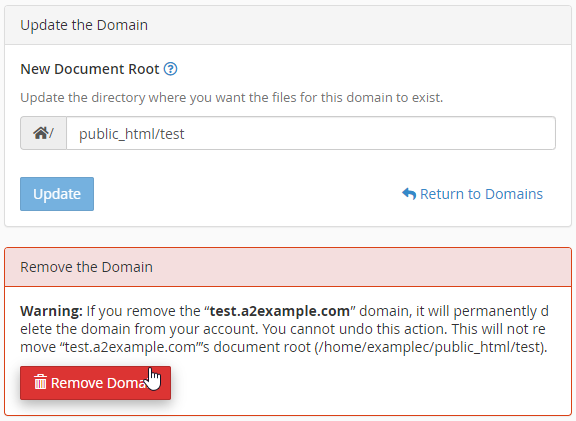
The management page includes options to change the document root for the domain and to delete the domain. (You cannot delete the primary domain.)
- To change the document root for a domain, type the new document root in the New Document Root text box, and then click .
- To delete the domain, click , and then click Yes, remove this domain.
Creating new domains
Besides managing existing domains, you can use the Domains tool to create new addon domains, subdomains, and aliases.
Creating addon domains
To create an addon domain using the Domains tool, follow these steps:
- From the Domains tool main page, click . The Create a New Domain page appears:
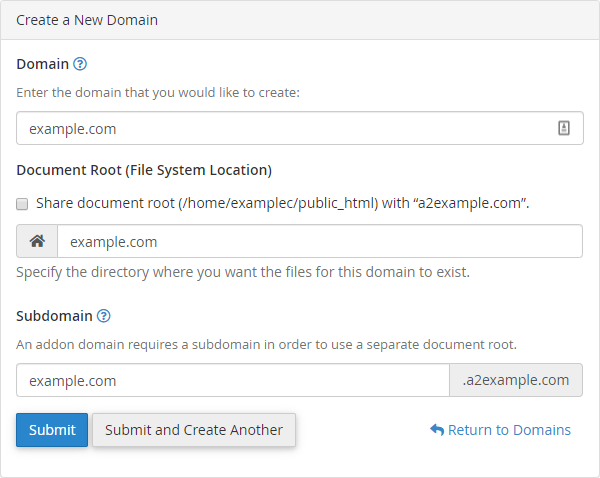
- In the Domain text box, type the name of the domain you want to add.
- Clear the Share document root check box.
- In the Document Root text box, type the directory you want to use, or use the directory suggested by cPanel.
- In the Subdomain text box, type a name to identify the new addon domain, or use the name suggested by cPanel.
- Click Alternatively, click if you want to create more than one addon domain.
Creating subdomains
To create a subdomain using the Domains tool, follow these steps:
- From the Domains tool main page, click . The Create a New Domain page appears:
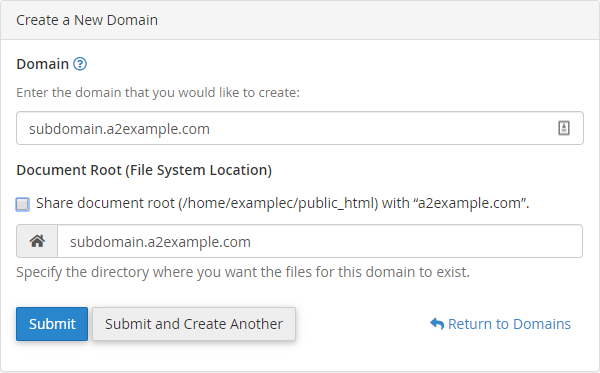
- In the Domain text box, type the name of the subdomain you want to add.
- Clear the Share document root check box.
- In the Document Root text box, type the directory you want to use, or use the directory suggested by cPanel.
- In the Subdomain text box, type a name to identify the new addon domain, or use the name suggested by cPanel.
- Click Alternatively, click if you want to create more than one addon domain.
Creating aliases
Aliases (which were referred to as “parked domains” in earlier cPanel versions) are often used to reserve or hold a domain name that does not have an associated website. To add an alias using the Domains tool, follow these steps:
- From the Domains tool main page, click . The Create a New Domain page appears:
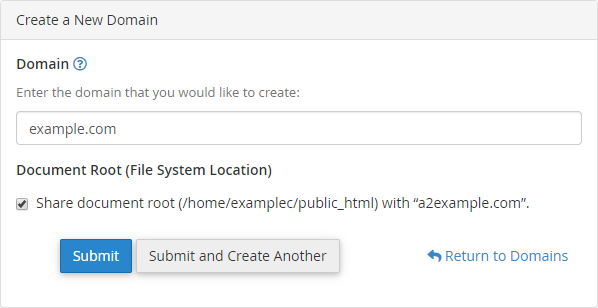
- In the Domain text box, type the name of the alias you want to add.
- Select the Share document root check box.
- Click Alternatively, click if you want to create more than one addon domain.
Looking for an outstanding cPanel-based web hosting provider? Try our web hosting packages with cPanel









