From this article, you will learn how to install and reinstall Linux on the dedicated server
The Linux installation does not start automatically after activating it, this procedure must be done manually.
!Please note that the Linux installation will erase all data on all drives of your server.
To install the system, please follow the steps below:
1. Press the red Linux button (Linux OS Installation mode will start).
2. Select the distribution to install and click “CONFIRM”.
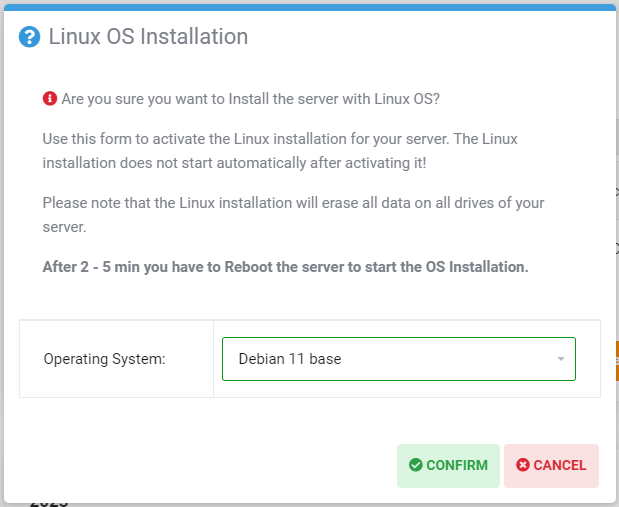
3. After 2-5 minutes of waiting, press the brown “Reboot” button.
4. Select automatic reboot “Execute an automatic hardware reset”. Selecting “Press power button on server” will shut down the running server and you will need to select this mode again to turn it back on.
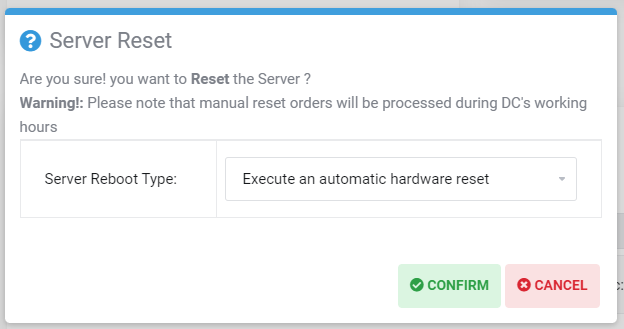
5. After starting the server reboot, the system will be available after about 7-10 minutes.









