The following article describes how you can use additional single IPs conjunction with Hyper-V for virtual machines. With Hyper-V. you can only do this can by using virtual MAC addresses. You can get a MAC address for each additional single IP in the client’s area.
Roles and Features
The required roles and features are:
- Hyper-V and management
You can install these with the Server Manager using the Add Roles and Features. During the installation of Hyper-V, you need to create a virtual switch with the physical network card.
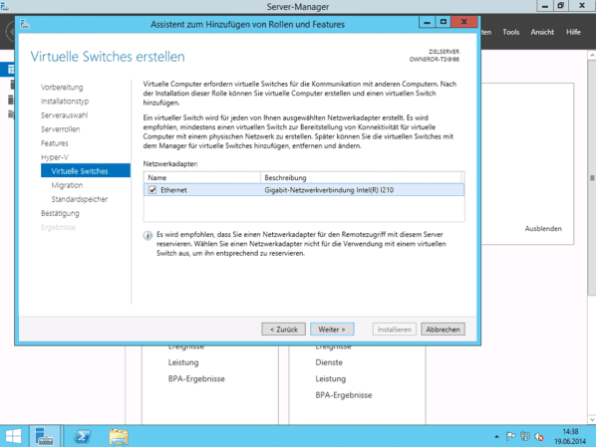
Creating a virtual switch
NOTE: This step is only necessary if, during the installation of Hyper-V, you have not already created a vSwitch.
- Open the Hyper-V manager and, within the manager for virtual switches, add an external virtual switch and select the option Allow sharing this network adapter with the management operating system.
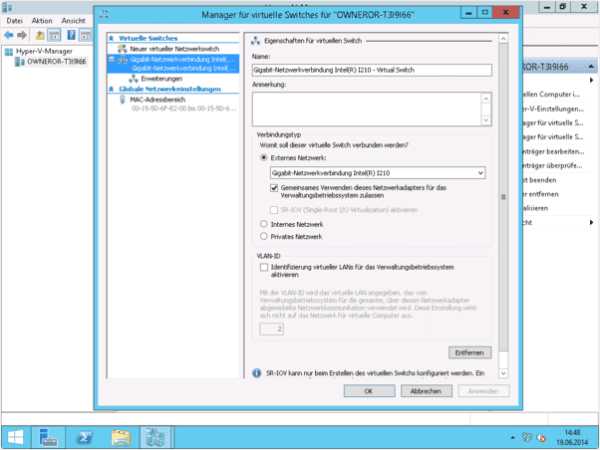
Hyper-V
- Create a new Generation 1 virtual machine.
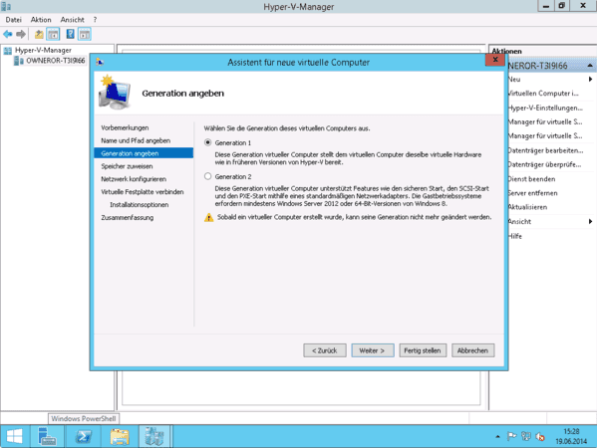
- Via Settings, remove the automatically added network card.
- Via Add Hardware, create a new legacy network card and connect it with the internal virtual switch.
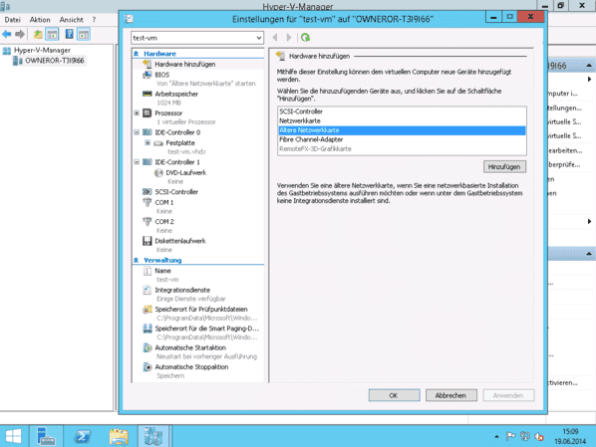
- Under Advanced Features, statically enter the virtual MAC address.
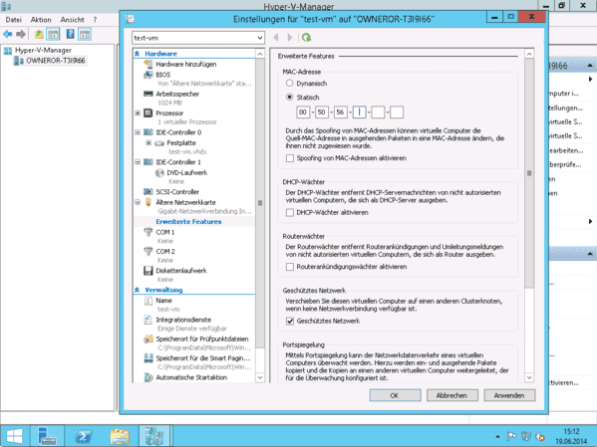
- Start the virtual machine and test PXE boot.
- If you properly configured everything, the PXE boot menu (blue logo) should now appear.









