This article describes how to change the Windows password during the first login.
If you get the following error message the first time that you access Windows after installation,
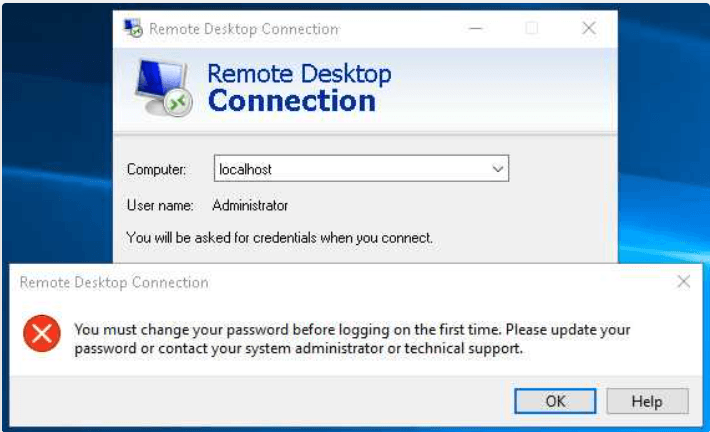
then your client has been negotiating with the server for network-level authentication.
However, network-level authentication is executed before a remote desktop session has even been created.
That means that you cannot perform the forced password change during the first login.
Temporarily disabling network-level authentication
You must first temporarily disable network-level authentication to make the password change take place despite this.
To do this, follow these steps:
- Create an RDP file:
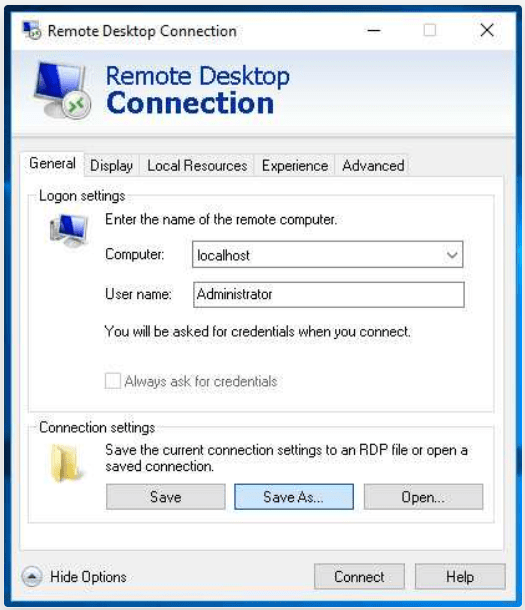
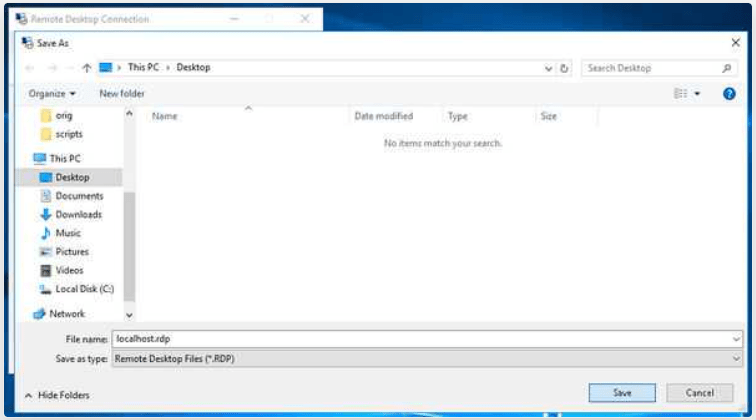
- You can then select Open with by right-clicking on the file. Do this to open the file with Notepad:
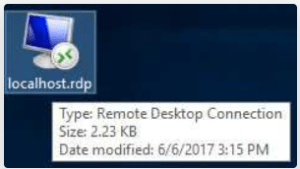
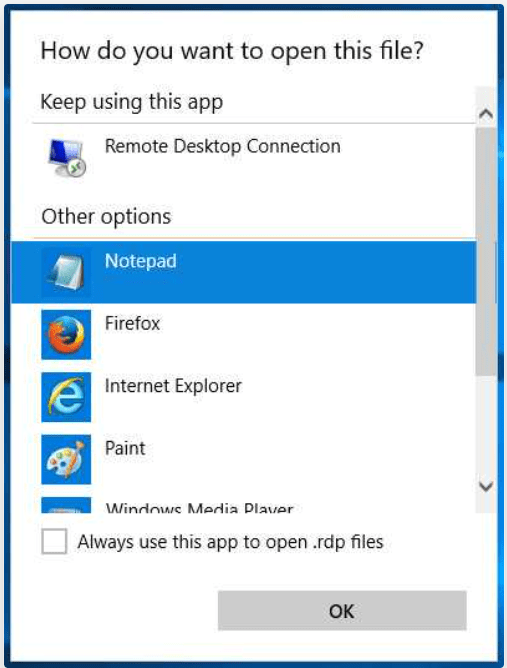
- Add the following lines to the bottom of the file:
username:s:Administrator
authentication level:i:2
enablecredsspsupport:i:0 - Save the file.
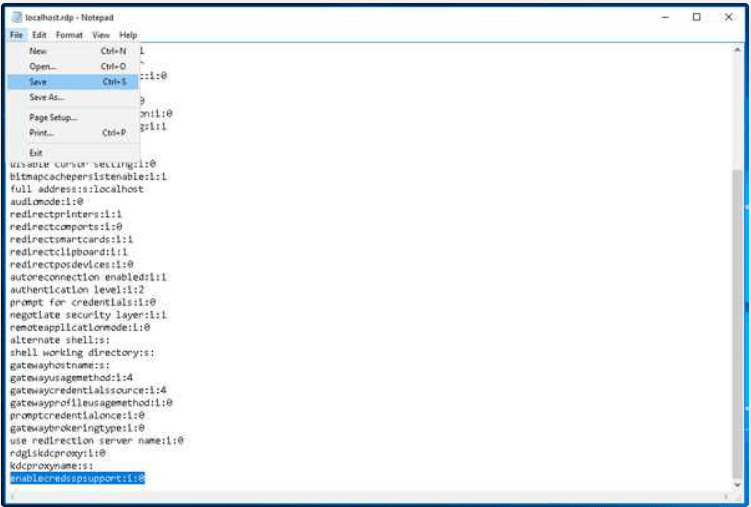
- By double-clicking on the edited RDP file, you can now connect to your server and change the password.
- From there on you can access your server with network-level authentication enabled again.









