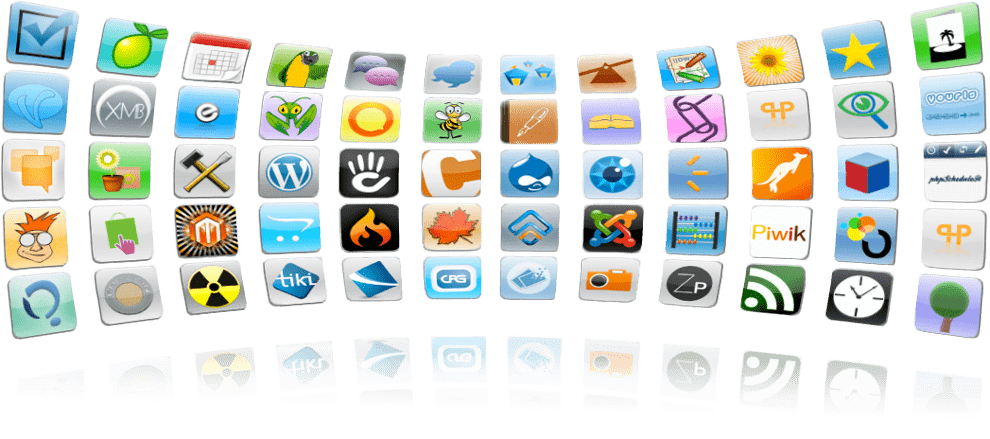This article describes How to access Installatron and install applications in cPanel.
Installatron is a one-click web application installer that we are using in our Shared hosting servers. It provides the simplest way to instantly install and easily manage top web applications just like its alternative Fantastico or Softaculous.
To access Installatron and install applications please follow next steps
- Log in to cPanel.
- In the “Software” section press on the “Installatron Applications Installer“.
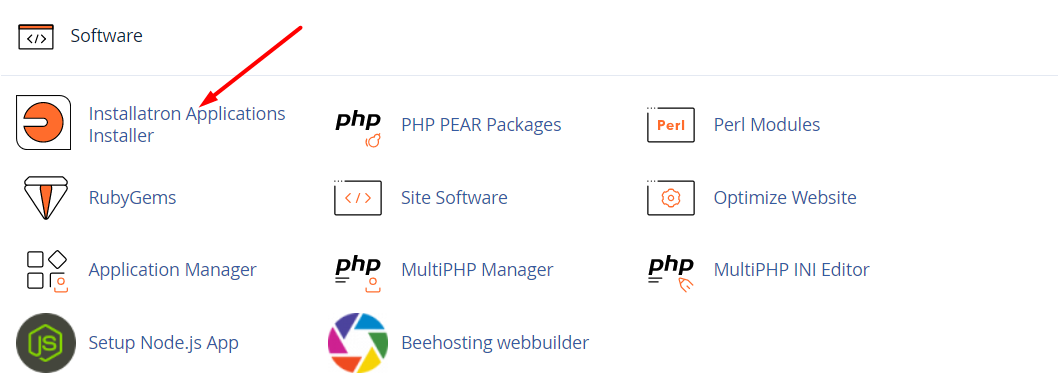
- Press on the “Applications Browser” on the right.
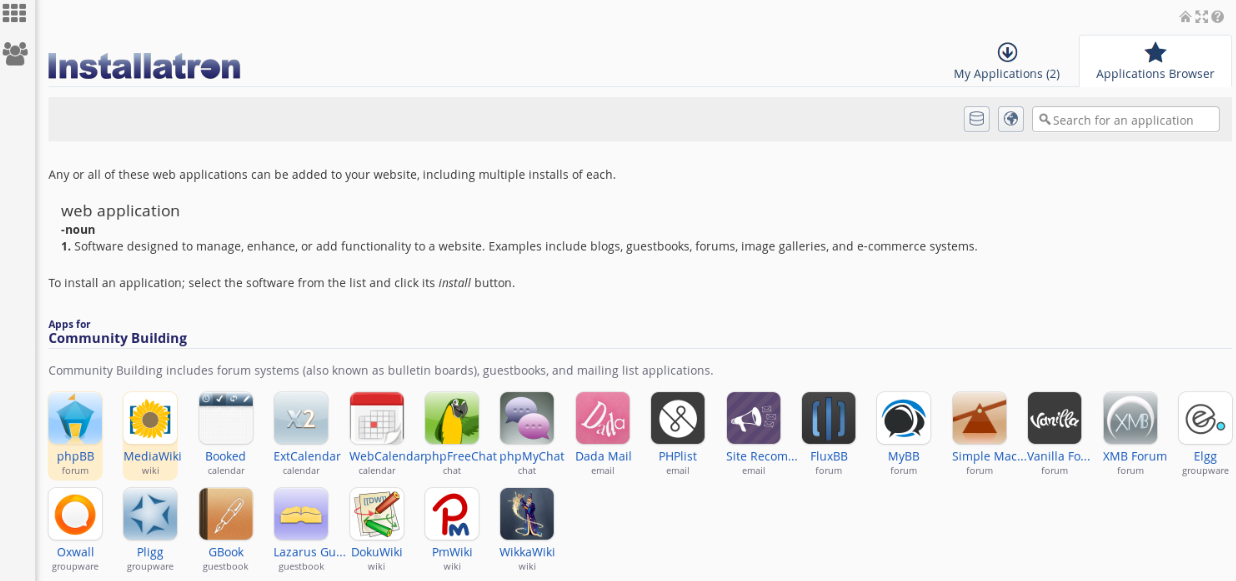
- Here you will see available install applications sorted by purpose. You can select the wanted application or search for it in the “Search for an application” line.
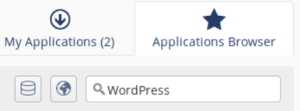
- When you will find the wanted application, press the button “Install this Application“. In our example, we will install “WordPress“.
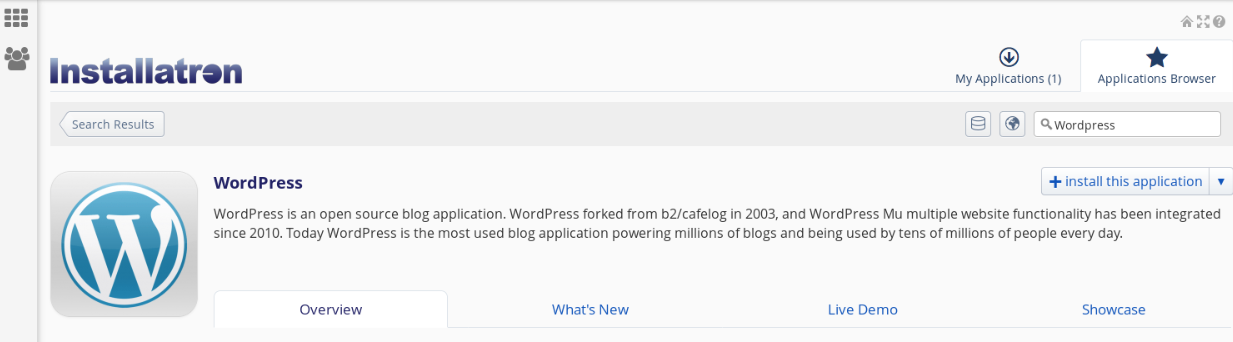
- Fill in the required fields: Domain – select the required domain or subdomain from the list. The domain should be already added to cPanel. How to add the domain to cPanel please read the article. Directory (Optional) – enter the name of the folder where you want to install the application. If you want to install the application into the main selected domain or subdomain, then leave this line empty. Version – select the version of the application you wish to install
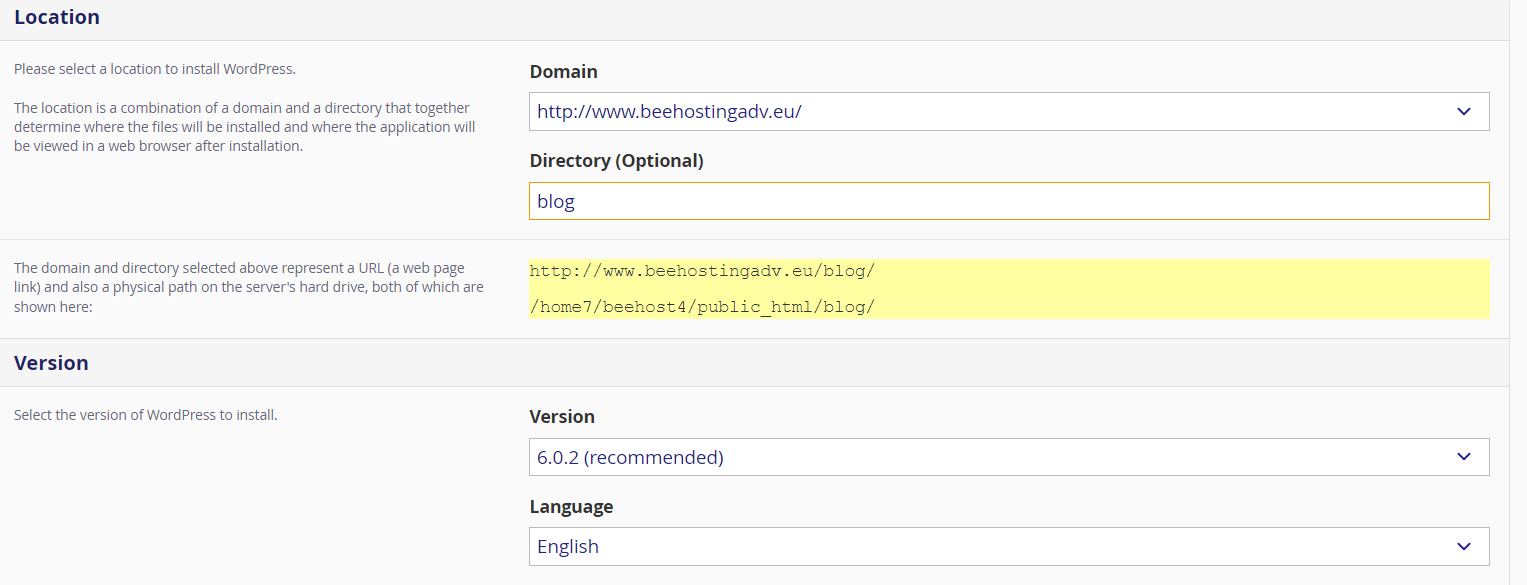 Select the language of the application Then accept the license agreement and fill out the information for Updates and Backup generation:
Select the language of the application Then accept the license agreement and fill out the information for Updates and Backup generation: 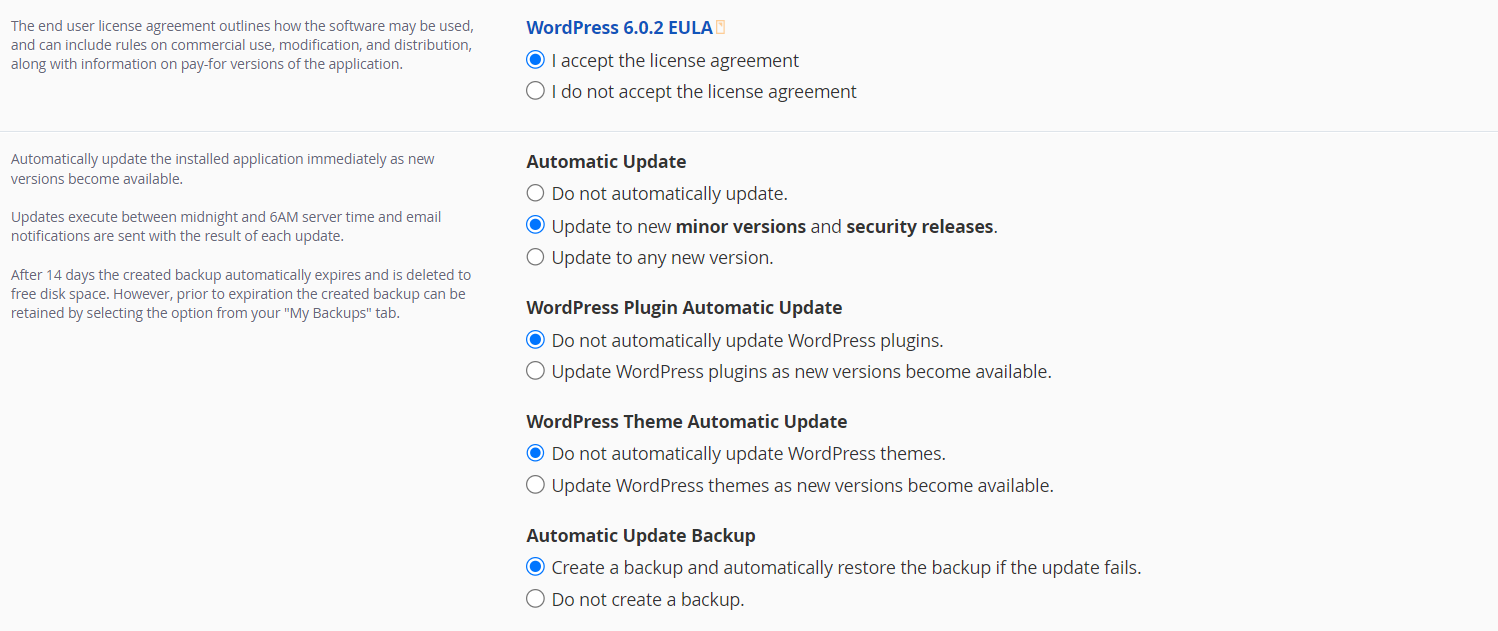 Fill in the last information in “Settings“: Administrator Username – enter the username you will use for logging into the application administration. Administrator Password – create a password for this user. You can also generate the password by pressing “Generate” Administrator Email – enter your email, which will receive a password reset for the application administration panel and other necessary information. Website Title – enter the title of your website. This can be changed later on. Website Tagline – enter information on your website. This can be changed later on.
Fill in the last information in “Settings“: Administrator Username – enter the username you will use for logging into the application administration. Administrator Password – create a password for this user. You can also generate the password by pressing “Generate” Administrator Email – enter your email, which will receive a password reset for the application administration panel and other necessary information. Website Title – enter the title of your website. This can be changed later on. Website Tagline – enter information on your website. This can be changed later on. 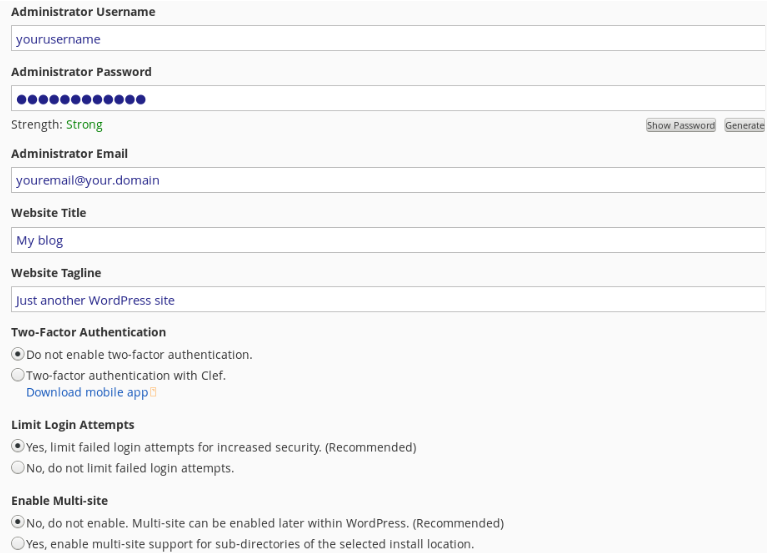
- After filling in all the required information, press the button “Install“.

- Congratulations! The application was successfully installed!
Looking for an outstanding cPanel-based web hosting provider? Try our web hosting packages with cPanel