This article describes how to change the PHP version and advanced settings using MultiPHP in cPanel.
Changing the PHP version
MultiPHP allows you to use multiple versions of PHP on your server at the same time. Please follow these steps to do this:
- Log in to cPanel.
- Click MultiPHP Manager in the SOFTWARE section of the cPanel home screen:
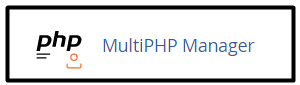 If you can’t find MultiPHP Manager in the SOFTWARE section, your server does not support this feature.
If you can’t find MultiPHP Manager in the SOFTWARE section, your server does not support this feature. - cPanel displays the default PHP version for your server under System PHP Version. Any domain that does not have an explicitly installed PHP version uses that version.
- To change the PHP version for a domain, select the check box next to the domain for which you want to change the PHP version under Set PHP Version per Domain:
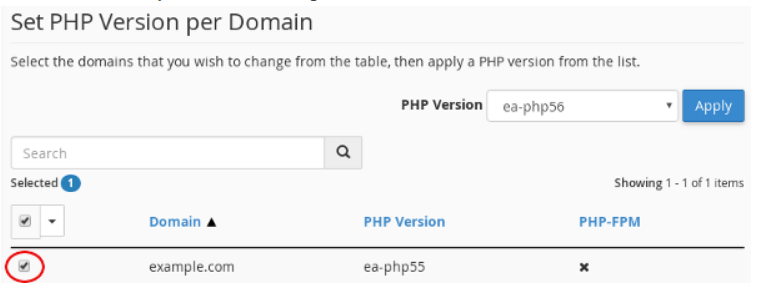
- Select the PHP version you want to use for the domain in the PHP Version list box, and click Apply:
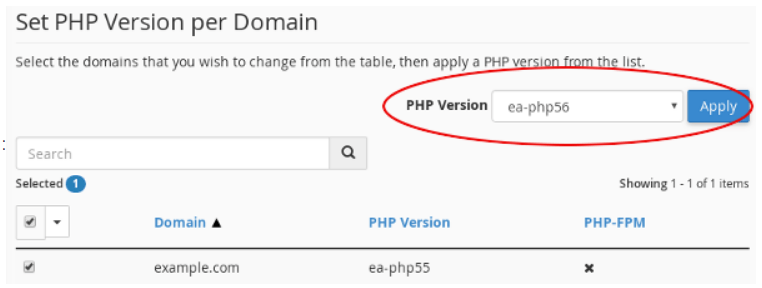
- The new PHP version for the domain takes effect immediately.
Changing PHP settings
With MultiPHP you can also change various PHP settings. It is possible to enable and disable PHP extensions as well as configuration directives such as allow_url_fopen, error_log, and many more.
With the help of the function, there is no need to configure and maintain custom files for PHP settings from the command line. Instead, you can manage all PHP settings directly from cPanel.
Please follow these steps to change your PHP settings:
- Log in to cPanel.
- Click MultiPHP INI Editor in the SOFTWARE section of the cPanel home screen:
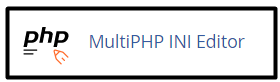 If you can’t find MultiPHP INI Editor in the SOFTWARE section, your server does not support this feature.
If you can’t find MultiPHP INI Editor in the SOFTWARE section, your server does not support this feature. - Select the home directory or a domain document root under Configure PHP INI basic settings, in the Select a location list box:
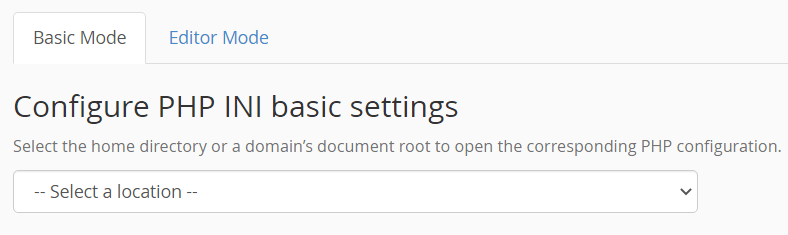
- Locate the PHP directive you want to change under PHP Directive.
- Select the new setting that you want for the directive under Setting.
Depending on the directive you choose, you may need to use the slider to enable or disable the setting. Also, you may need to enter a value in the text field.
- Click Apply at the bottom of the page.
- New PHP settings take effect immediately.
Looking for an outstanding cPanel-based web hosting provider? Try our web hosting packages with cPanel









