This article describes how to use a template tool in Website Builder.
To choose a template or change it follow these steps
- Access to your Website Builder. If you do not how to do this, please read the article.
- In the main toolbar find, “New/reset” and click “Change template”

- In the window that appears you can choose one of the 206 templates. It is possible to preview the template before selecting it:
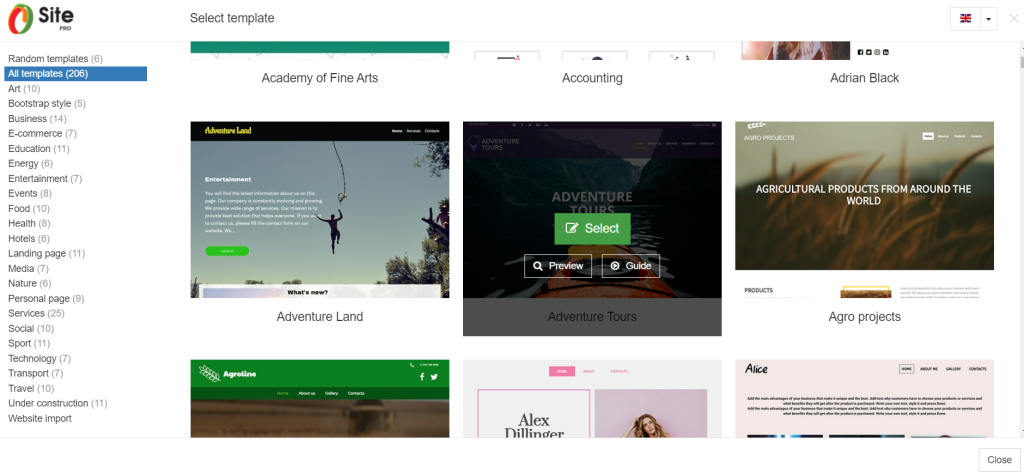
- Press “Select”. If you agree to change the template, check the box “Got it” and click “Yes, change template”:
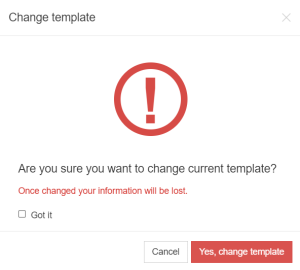
- To change the template follow steps 2-4.
Build your own free professional website with Beehosting Website Builder.









