This article describes how to use cPanel to set up a web page to redirect to another web page.
About redirects
A redirect occurs when a web server redirects a visitor from one web page to another web page. Typically, redirection is used to create shorter, more memorable URLs that redirect to longer URLs. Another use is to redirect visitors from old website pages to new, updated web pages.
You can use cPanel to redirect multiple web pages and specify if the redirects are temporary or permanent.
Adding a redirect
Please follow these steps to add a redirect:
- Log in to cPanel.
- Click Redirects in the DOMAINS section of the cPanel home page:
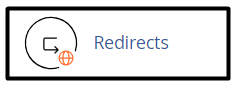
- Select the redirection type under Add Redirect:
- Select Permanent (301) to specify a permanent redirection.
- Select Temporary (302) to specify a temporary redirection.
301 and 302 refer to the HTTP status codes that the server sends to a web browser.
- Select the domain and after that type the web page that you want to redirect.
- Type the destination web page in the Redirects text box.
It is possible to redirect a web page to another web page on your website, or to a web page on a completely different website.
- Select the option you want for redirecting domains that include www under www. redirection.
- Select the Wild Card Redirect check box to enable wild card redirecting.
When wildcard redirection is enabled, all files in the directory are redirected to their corresponding filenames in the redirected directory. This is the easiest way to redirect an entire directory of files at once.
- Click Add and cPanel will add the redirect.
Removing a redirect
You can remove the redirect if you no longer want to redirect the page to another web page. However, you cannot change the redirect. If you need to change the redirect, remove it and then create a new one.
Please follow these steps to remove a redirect:
- Log in to cPanel.
- Click Redirects in the DOMAINS section of the cPanel home page:
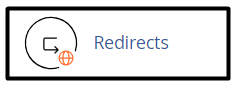
- Locate the redirect that you want to remove under Current Redirects, and then click Delete.
- To confirm the deletion click Remove Redirect and cPanel will remove the redirect.
Looking for an outstanding cPanel-based web hosting provider? Try our web hosting packages with cPanel









