In this article, you will know how to use cPanel to allow external hosts to access your MySQL databases. When remote host access is enabled, you can use remote client applications to connect directly to your databases.
Adding host access
Please follow these steps to add remote host access for MySQL:
- Log in to cPanel.
- Click Remote MySQL in the DATABASES section of the cPanel home screen:
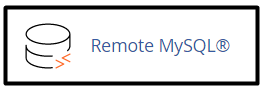
- Type the domain name or IP address of the host that you want to add under Add Access Host, in the Host text box.
- To find out your own IP address, use your web browser to visit http://ipfinder.us.
- You can use the % wildcard to specify a block of addresses. For example, to allow all IP addresses starting with 10.0.1, enter 10.0.1.%
- You can add an optional comment to describe the remote host in the Comment text box.
- Click Add Host.
Accessing your database remotely
After you enable host access, you can connect to your MySQL databases remotely by using a MySQL client application. For more information about how to use MySQL client applications, please see this article.
Removing host access
You can remove host access if you no longer want the host to be able to access your MySQL databases remotely.
Please follow these steps to remove host access:
- Log in to cPanel.
- Click Remote MySQL in the DATABASES section of the cPanel home screen:
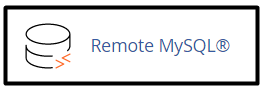
- Locate the host for which you want to remove access under Manage Access Hosts, and then click Delete.
- Click Remove Access Host, and cPanel removes the host.
Looking for an outstanding cPanel-based web hosting provider? Try our web hosting packages with cPanel










