This article describes how to install and configure the IIS Web Server on Windows Server 2022. Internet Information Services (IIS) is a web server developed by Microsoft. It processes requests from remote client computers and delivers suitable responses. IIS offers a dependable, easy-to-manage, and scalable infrastructure for web applications.
Install Internet Information Services (IIS)
To install Internet Information Services please follow the steps below.
1. Open Add roles and features Wizard. Access the Server Manager dashboard and select “Add roles and features.”
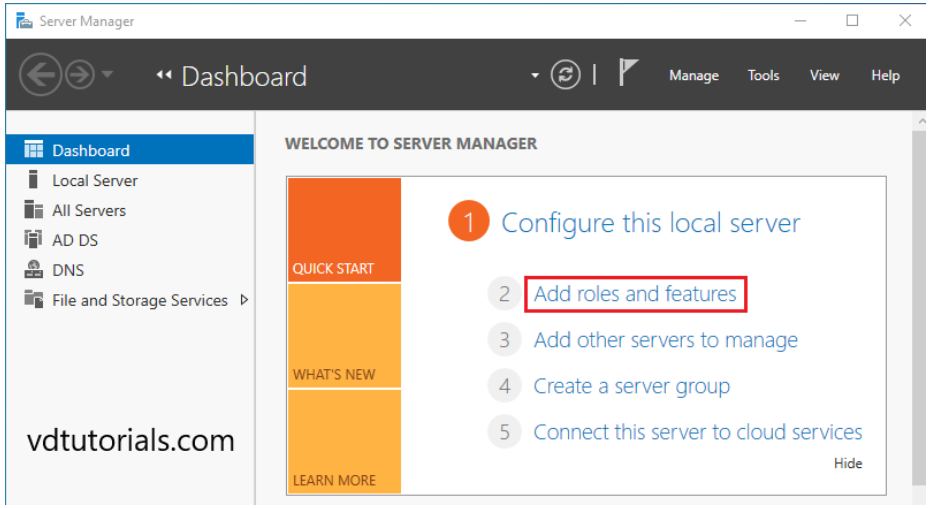
Read the information “Before you begin”, and click Next.
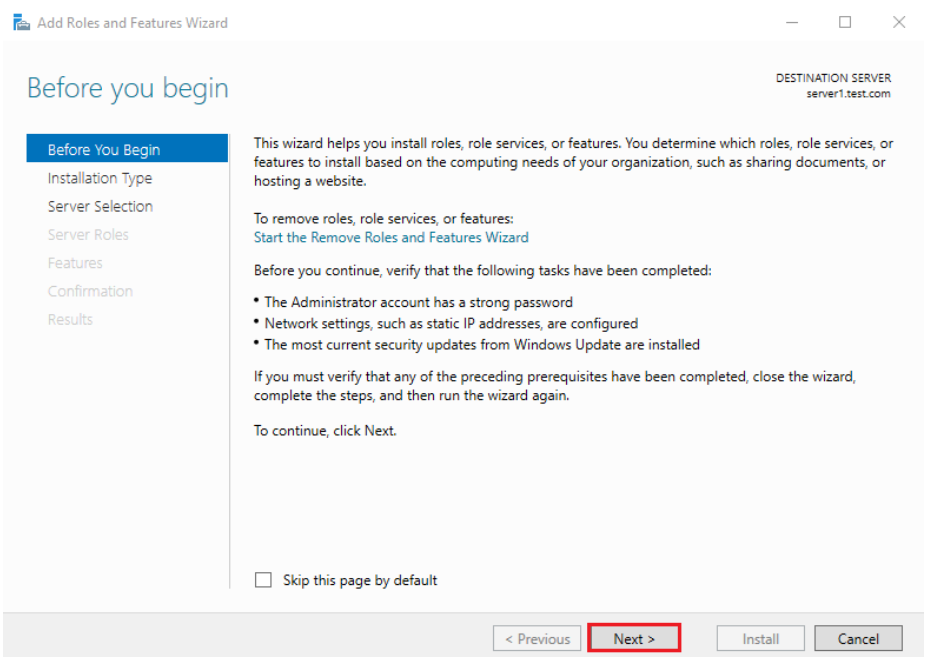
2. Select installation type Choose a Role-based or feature-based installation and then proceed by clicking Next.
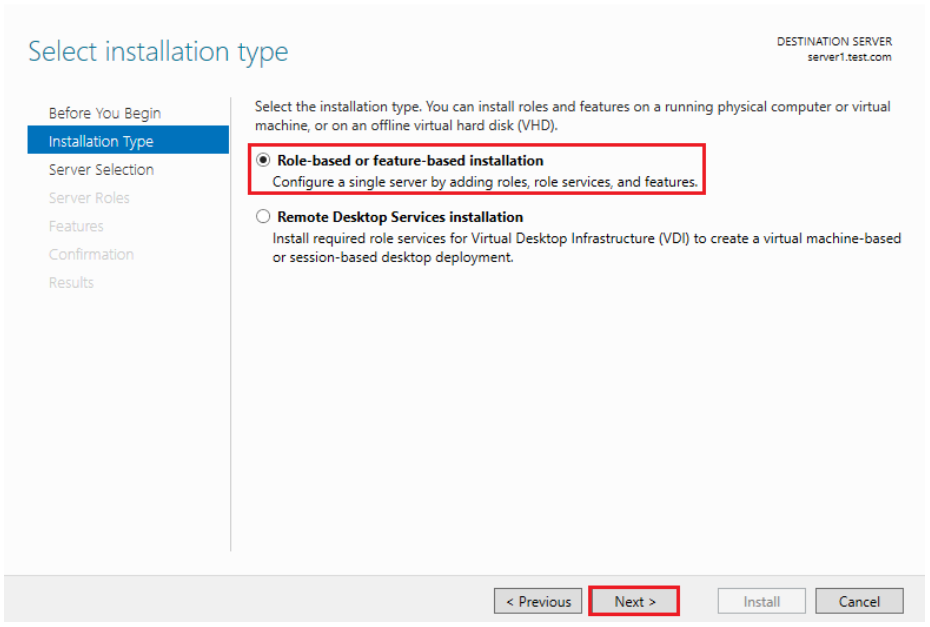
3. Select the destination server Choose a host where you want to add services and click Next.
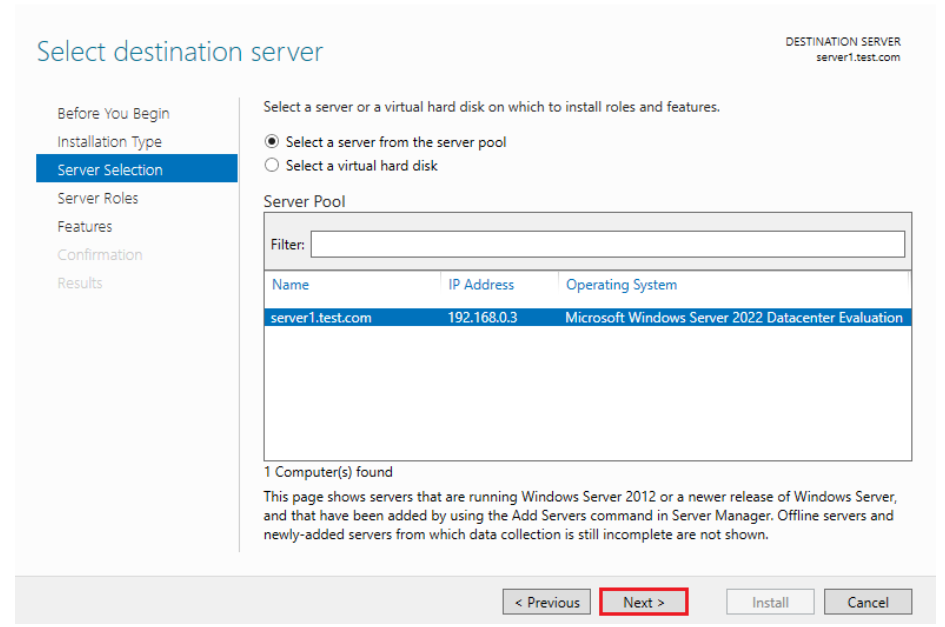
4. Select server roles Select the Web Server (IIS) option on the server roles page.
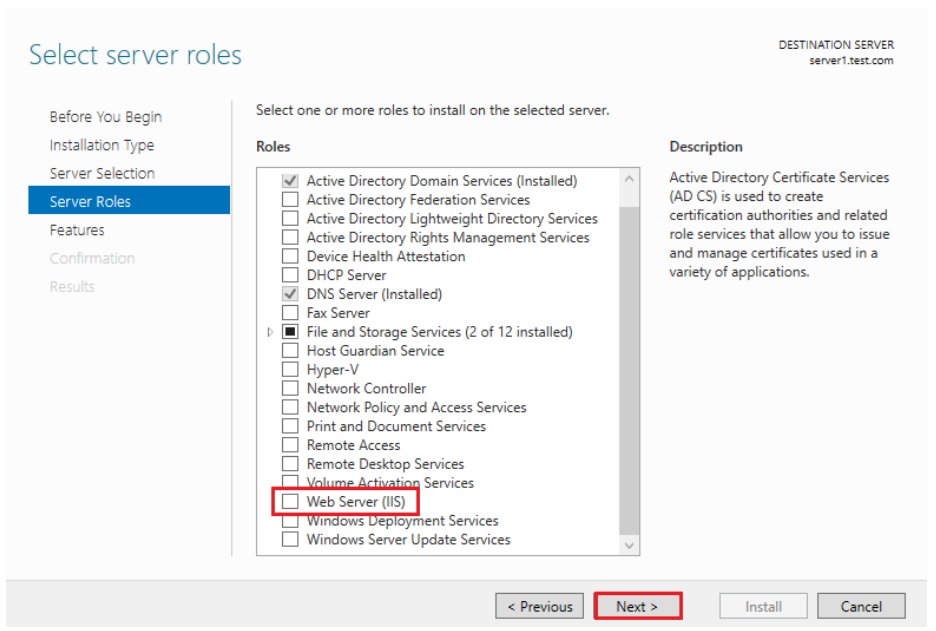
Once you select Web Server (IIS), a new window will open. Click on Add Features.
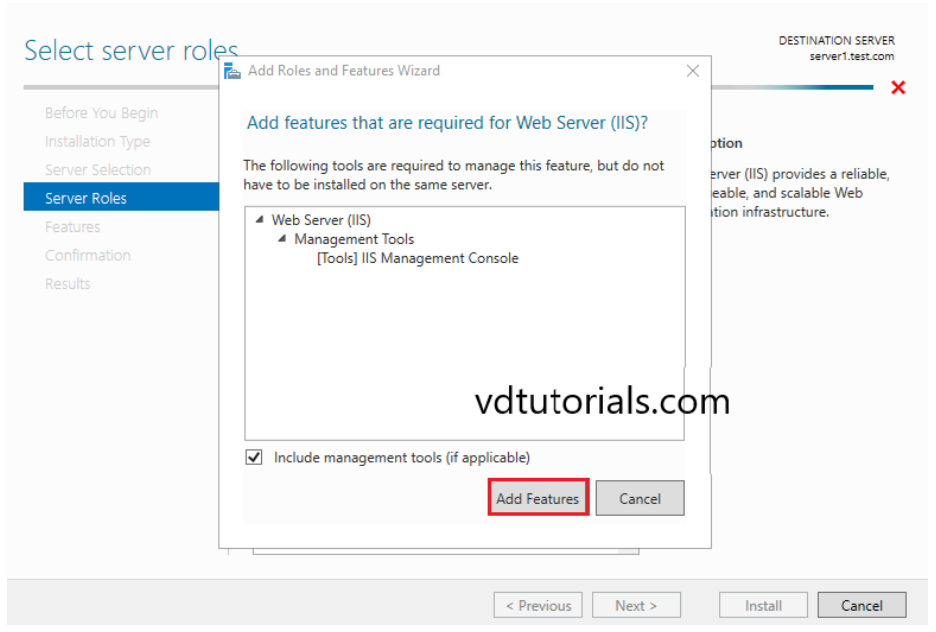
Please make sure the Web Server (IIS) option is checked and proceed by clicking Next.
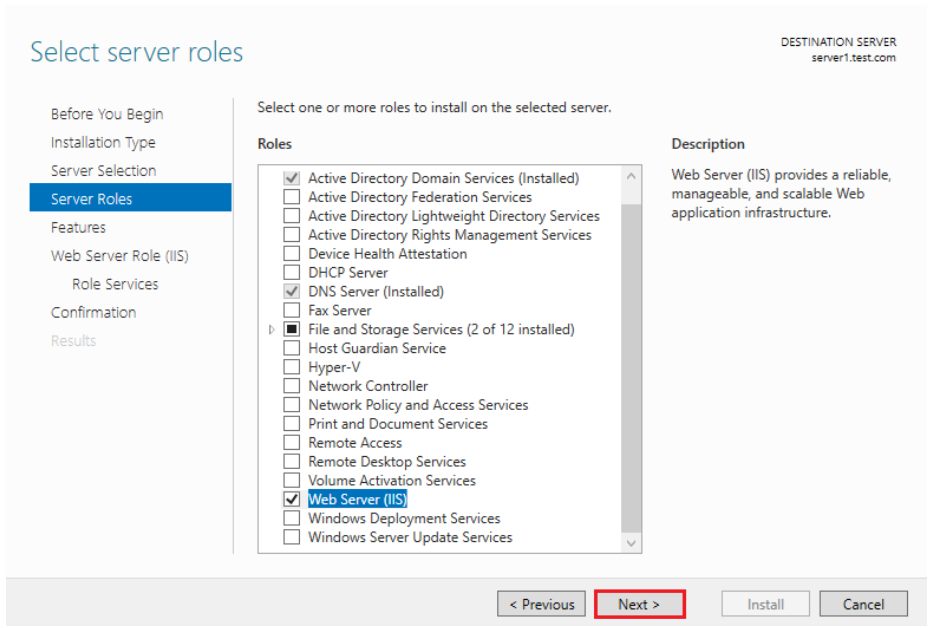
5. Select features On the Select Features window, simply proceed by clicking Next as we do not need any additional features at this time.
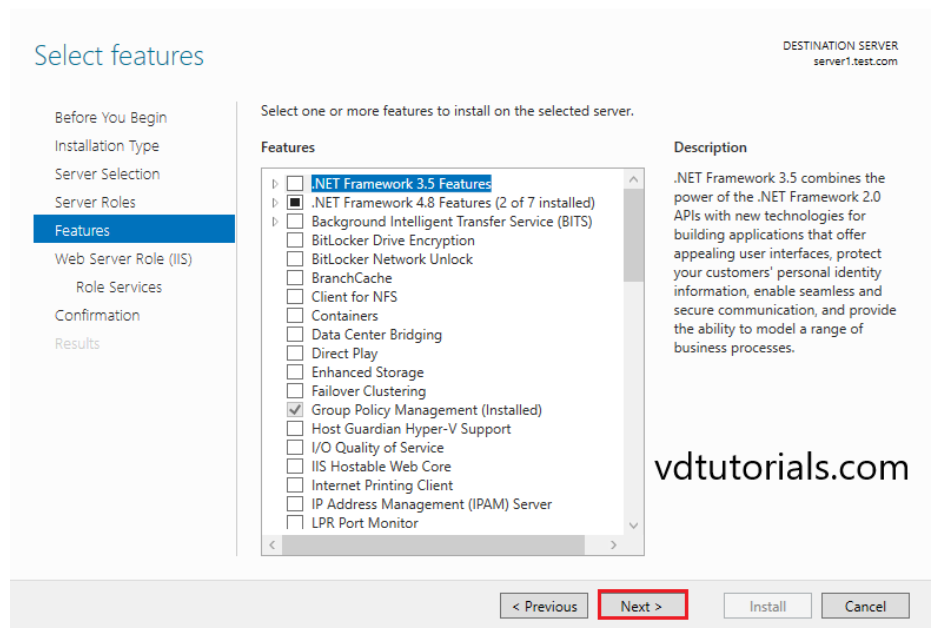
On the Web Server Role (IIS) window, you’ll find a brief description of the Web Server (IIS). Click Next to proceed.
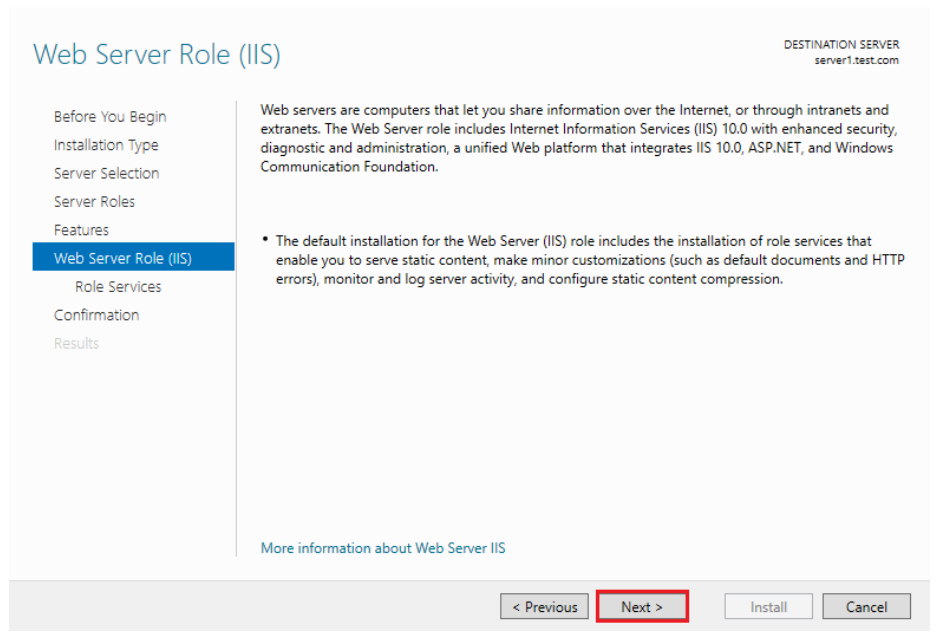
Click Next to continue.
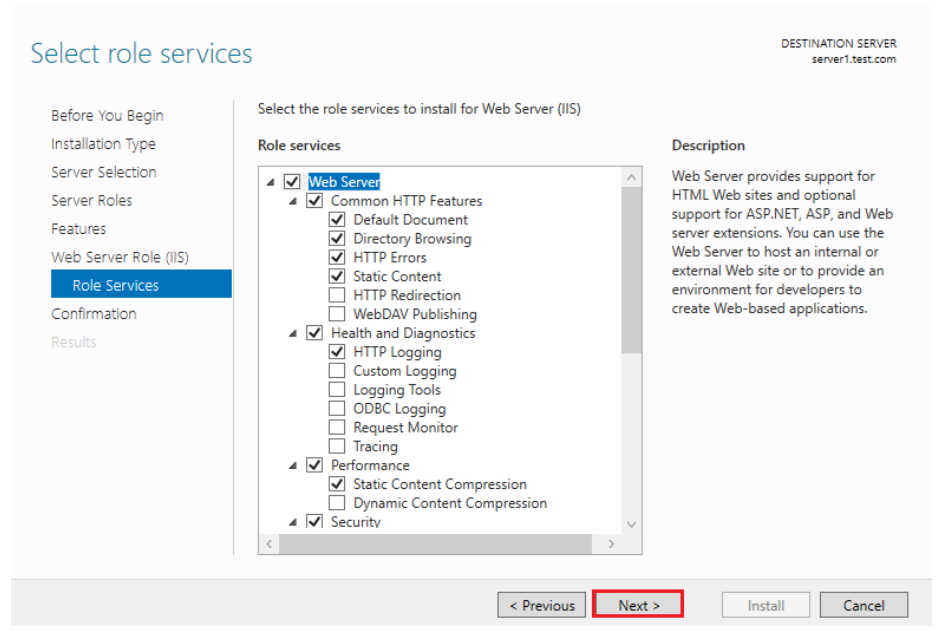
6. Confirm installation selections Review your installation selections and then click the Install button.
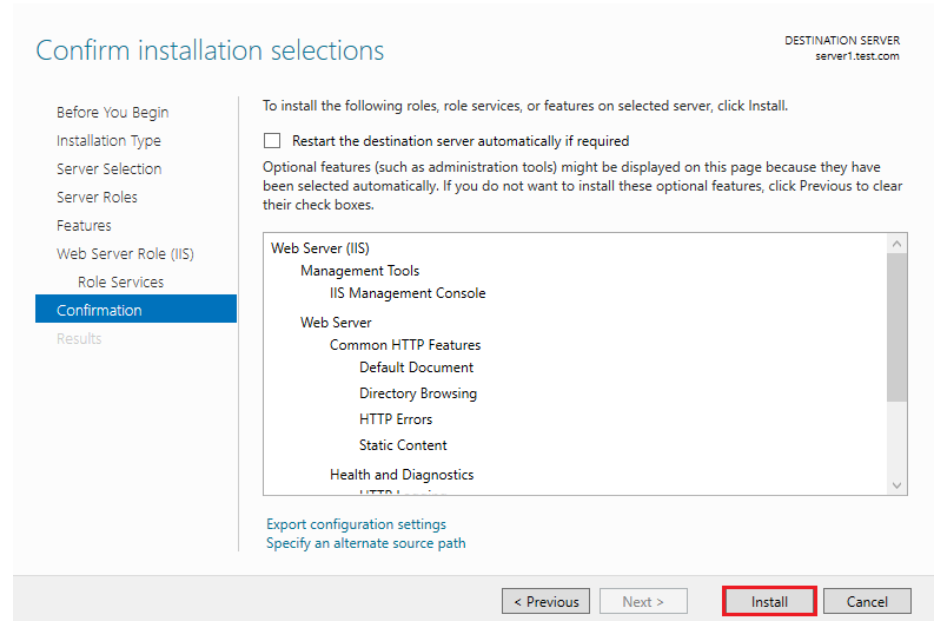
Once the installation is complete, click on the Close button.

Open a web browser and confirm that IIS is functioning correctly.
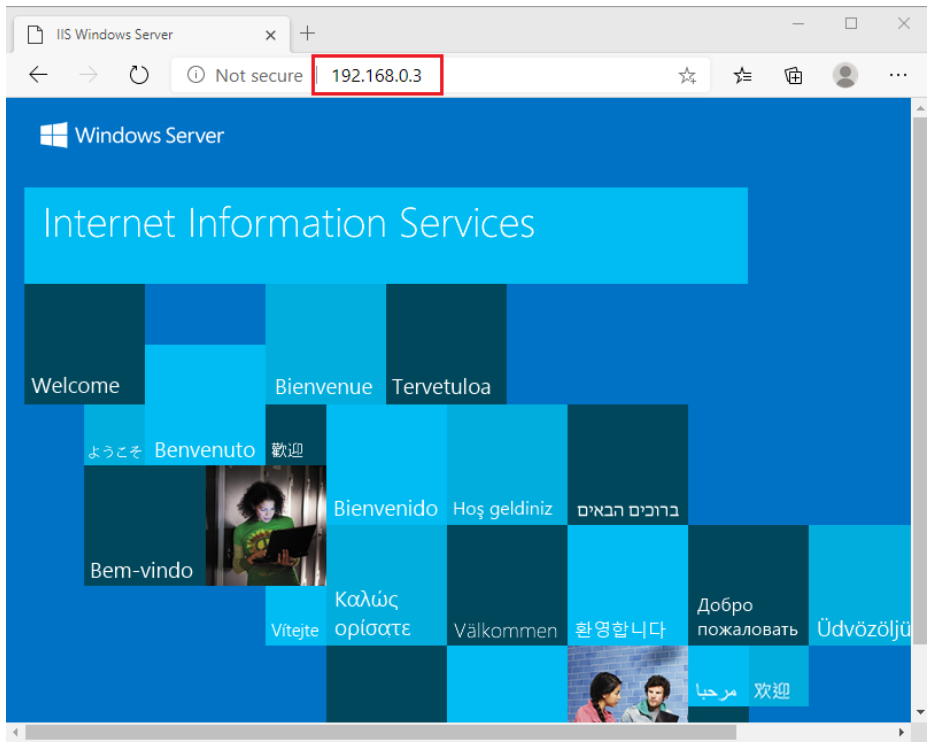
Configure the default site on IIS
Access the Server Manager dashboard, navigate to the Tools menu, and choose Internet Information Services (IIS) Manager.
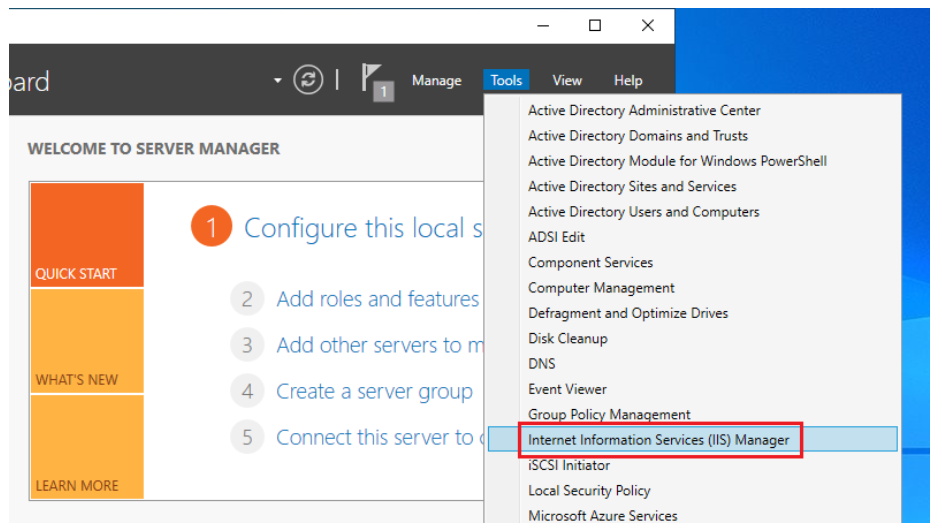
Right-click on Default Web Site, choose Manage Website, and then select Advanced Settings.
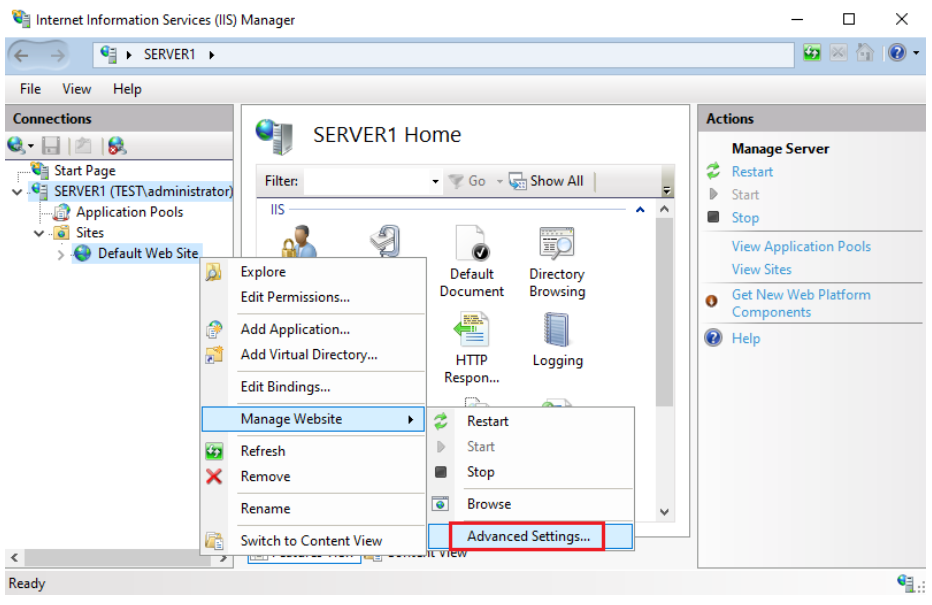
In Advanced Settings, select Physical Path to specify an alternative document root.
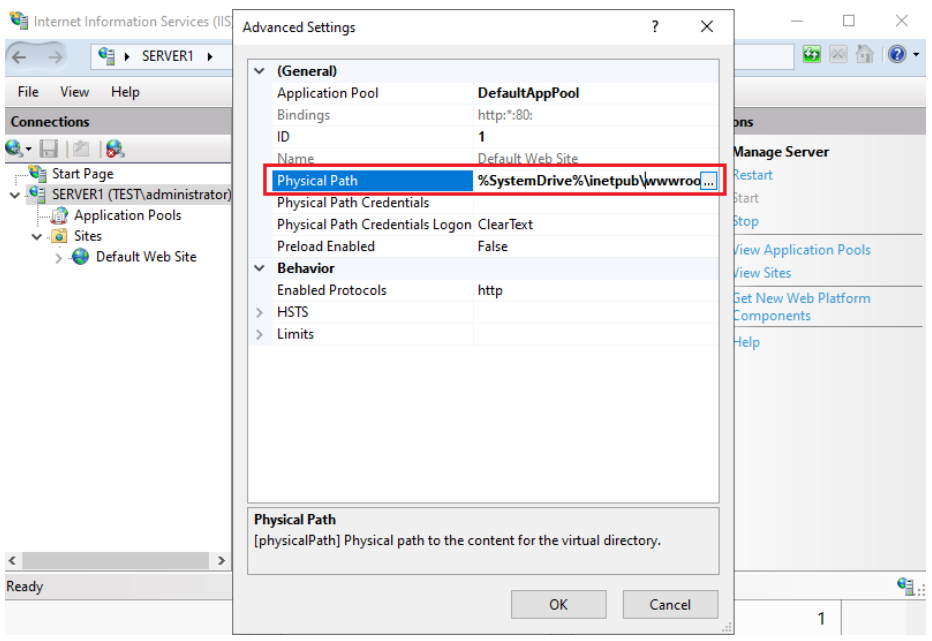
Select the document root folder. (C:\website)
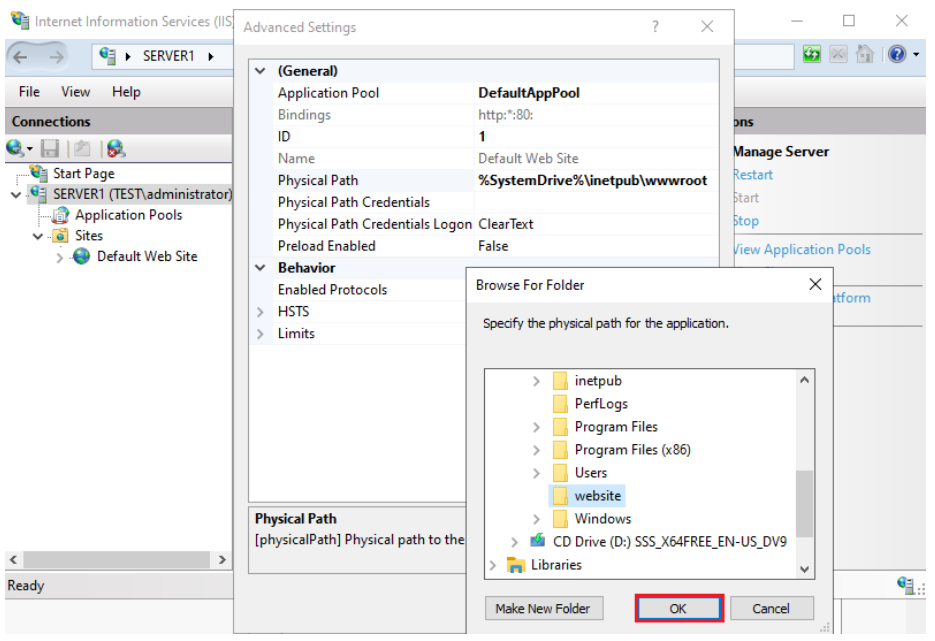
Click OK to continue.
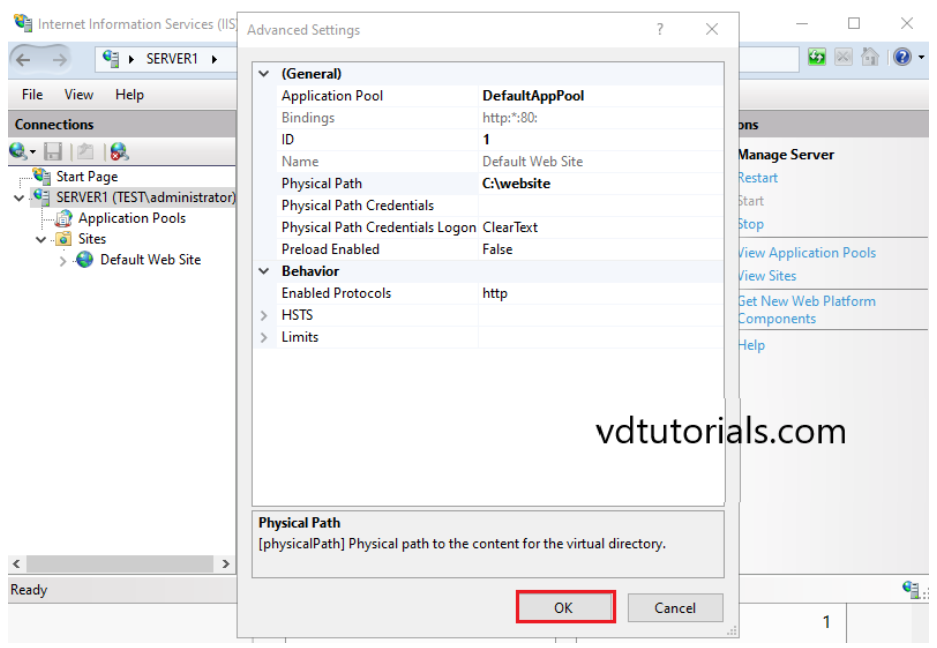
The Default Documents feature in IIS Manager allows you to define the default files.

Default Documents.
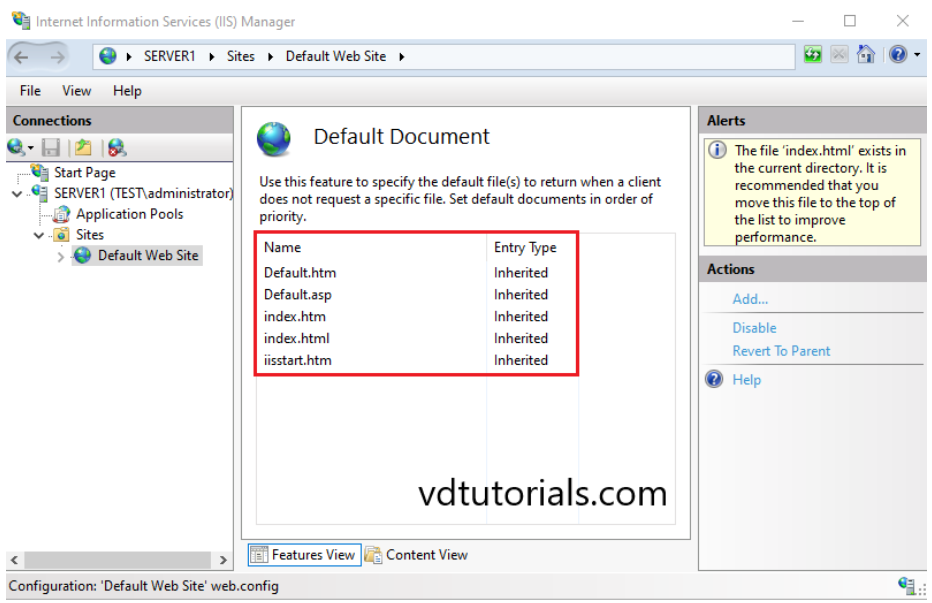
Create an index.html file in the document root and Verify access with a Web browser.









