In this article, you will find how to manage the Mail Exchanger (MX) records for your website using cPanel web hosting from https://beehosting.pro/.
About cPanel MX (Mail Exchanger) records
Using its own mail server cPanel manages your email. However, to redirect your website’s email to other mail servers you can change your DNS Mail Exchanger (MX) records if necessary.
- If you change your MX record settings, cPanel will no longer process your email settings. Only advanced users who fully understand the implications of changing MX records should do this.
- In addition to changing MX records, you may also need to configure email routing in cPanel. For more information on how to do this, see the section below.
Adding an MX record entry
Please follow these steps to add an MX entry in cPanel:
- Log in to cPanel.
- Click Zone Editor in the DOMAINS section of the cPanel home screen:
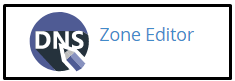
- Find the domain you want to add an MX record for and click MX Record:

- Type a priority in the Add an MX Record dialog box, in the Priority text box.
The lower the number, the higher the priority. Zero (0) is the highest priority.
- Type the fully-qualified domain name (FQDN) of the mail server in the Destination text box.
You must enter an FQDN (Fully Qualified Domain Name). You cannot enter an IP address.
- Click Add an MX Record, and cPanel adds the MX record.
Editing an MX record entry
Please follow these steps to edit an MX entry in cPanel:
- Log in to cPanel.
- Click Zone Editor in the DOMAINS section of the cPanel home screen:

- Find the domain you want to add an MX record for and click Manage:

- Find the MX record entry that you want to edit, and then click Edit.
Click MX next to Filter to view only MX records in the list.
- Type the priority in the Priority text box.
The lower the number, the higher the priority. Zero (0) is the highest priority.
- Type the fully-qualified domain name (FQDN) of the mail server in the Destination text box.
You must enter an FQDN (Fully Qualified Domain Name). You cannot enter an IP address.
- Click Save Record, and cPanel modifies the MX record.
Deleting an MX record entry
Please, follow these steps to delete an MX entry in cPanel:
- Log in to cPanel.
- Click Zone Editor in the DOMAINS section of the cPanel home screen:

- Find the domain you want to add an MX record for and click Manage:

- Find the MX record entry that you want to delete, and then click Delete.
Click MX next to Filter to view only MX records in the list.
- To confirm the deletion click Continue, and cPanel deletes the MX record.
Configuring email routing
It is important to configure email routing settings in cPanel if any of the following scenarios apply to your account:
- Third-party DNS: If your site uses third-party nameservers, cPanel will not automatically detect your email settings. You need to manually configure email routing in cPanel as described below.
- Troubleshooting: If your site uses Beehosting’s name servers, cPanel’s automatic configuration detection usually works correctly. But, if your email is not working properly, you can manually select the routing options as described below to troubleshoot the configuration.
Please follow these steps to configure email routing in cPanel:
- Log in to cPanel.
- Click Email Routing in the EMAIL section of the cPanel home screen:
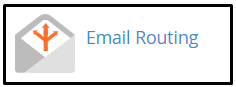
- Select the domain you want to configure in the Domain list box.
- Select the setting you want under Configure Email Routing:
- Automatically Detect Configuration: If your site uses Beehosting name servers, we recommend choosing this as the default.
- Local Mail Exchanger: If your site uses Beehosting’s name servers and you’re having issues with your email, you can manually select this option to troubleshoot your configuration.
- Backup Mail Exchanger: This setting allows the server to act as a backup mail exchanger for your domain.
- Remote Mail Exchanger: If your site does not use Beehosting name servers, you must select this option.
- Click Change and cPanel will update your e-mail routing settings.
More Information
If you need more information about MX records, please visit http://en.wikipedia.org/wiki/MX_record.
Looking for an outstanding cPanel-based web hosting provider? Try our web hosting packages with cPanel










