This article describes how to use the “Text” tool in Website Builder.
Adding text
- Drag and drop “Text” from the main toolbar:

- Choose text customization:
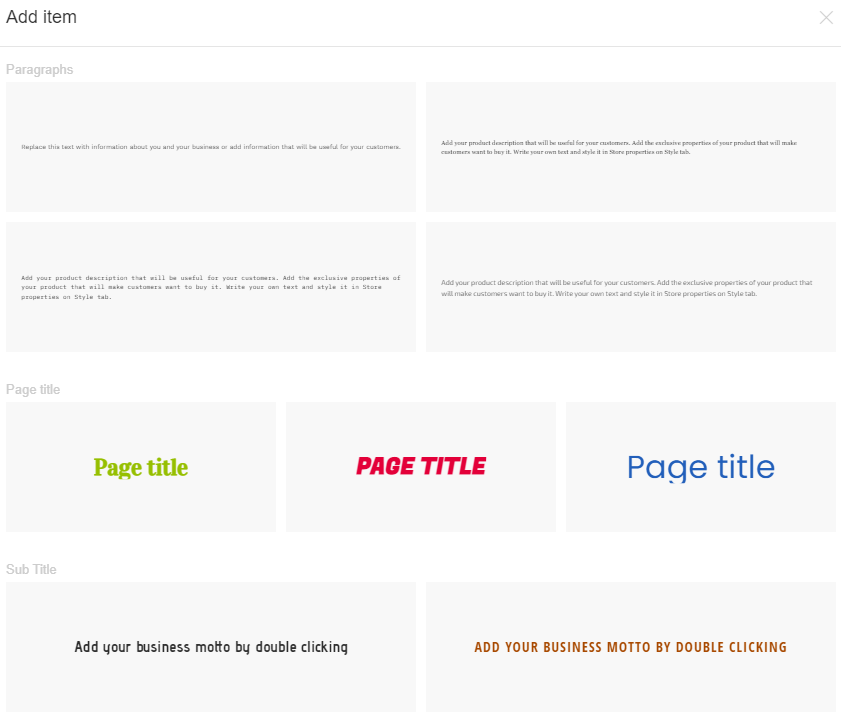
- Write your text.
Editing text
- Select text and click “Edit Text” on the context toolbar:
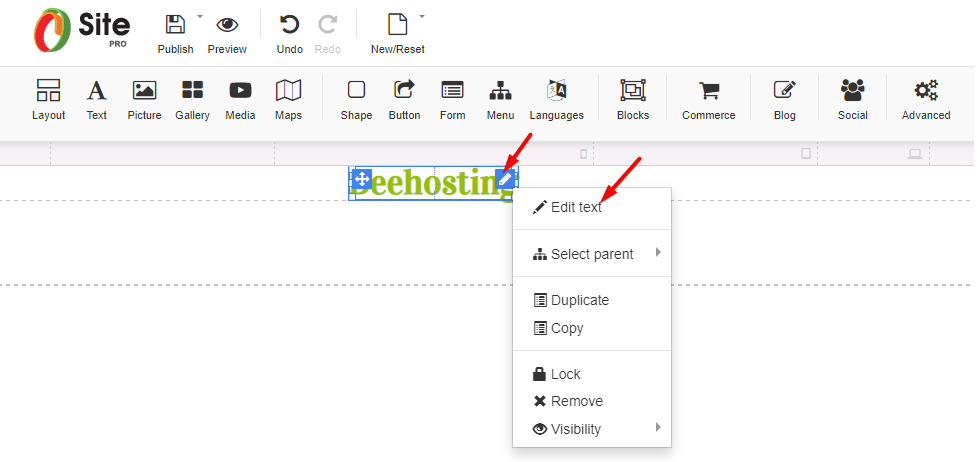
- Highlight the text area you want to edit;
- Choose from options in Rich Text Editor:
Customizing text
- Links: Highlight the area where you want a link to appear in Rich Text Editor, click the link icon and fill in the link properties:
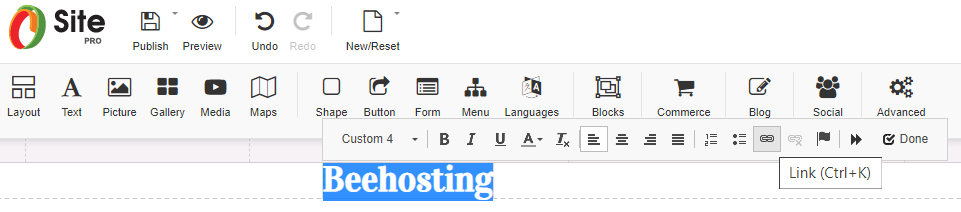
- Adding anchor: Highlight the area where you want the anchor to appear in Rich Text Editor, click anchor icon and fill in anchor name:
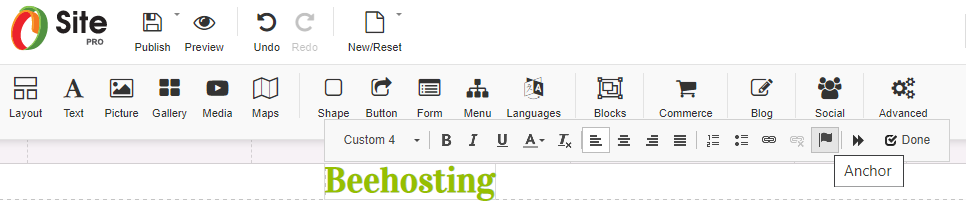
Build your own free professional website with Beehosting Website Builder.









