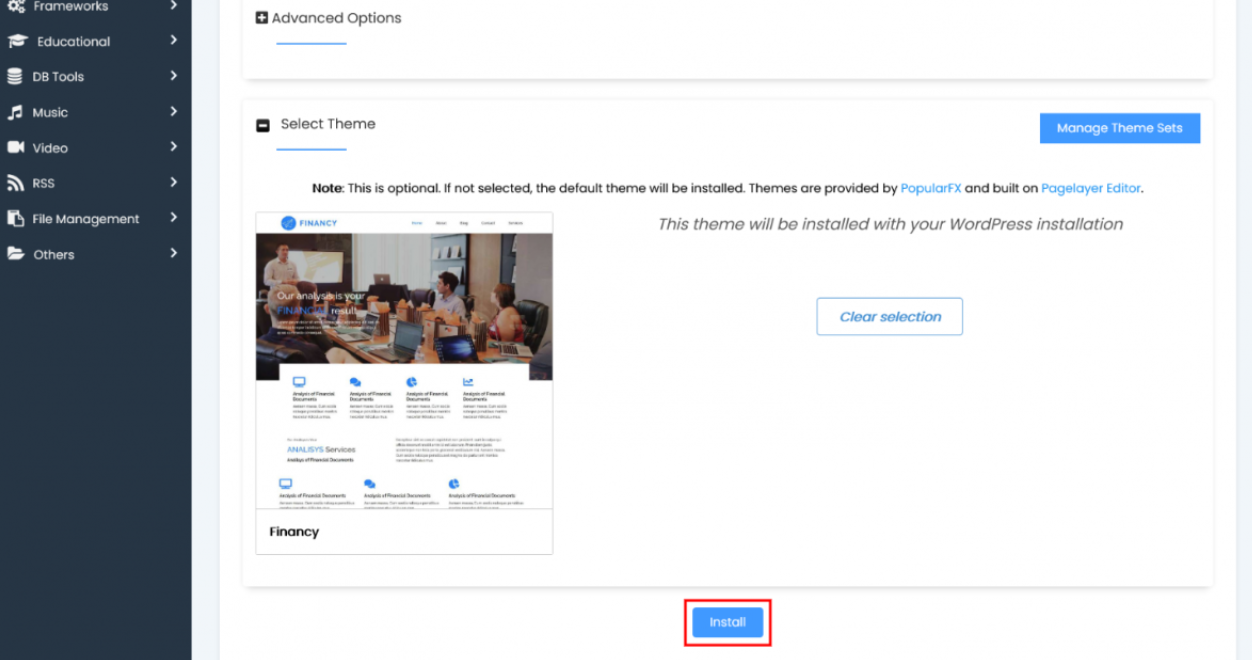In this tutorial, you will learn how to select and install a theme when installing an application through Softaculous.
Follow these steps to Install Theme
1. Login to cPanel. 2. Click on the Softaculous Icon or Link. The Softaculous Enduser Panel will be displayed 3. Choose a Script. We are installing WordPress, categorized under Blogs.
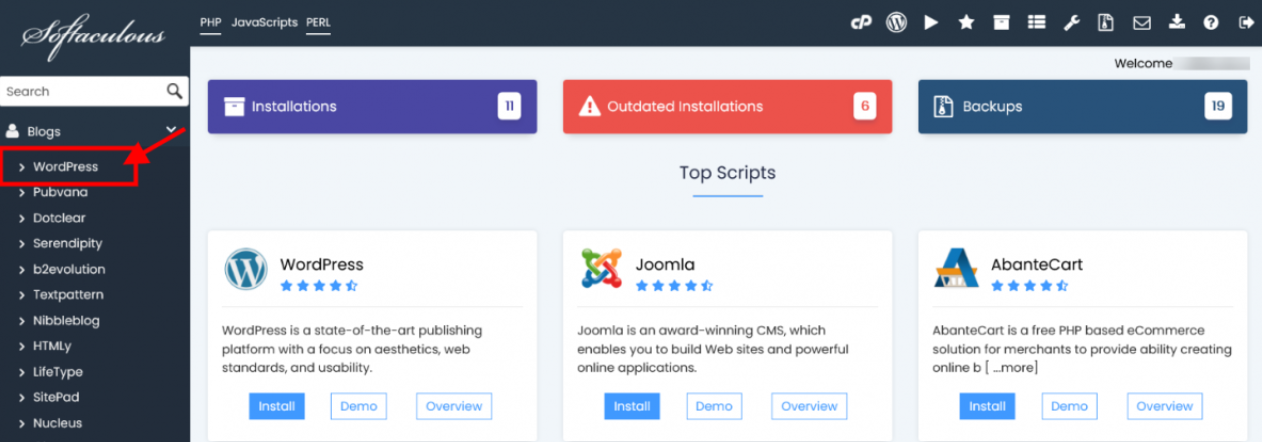
4. Fill in the Installation Details. You can access the link to complete the form. 5. Towards the end, you will find a section where you can select a theme for the installation you are about to perform. In this section, you can choose from a variety of themes and view their demos. 6. Click on the theme you wish to install.
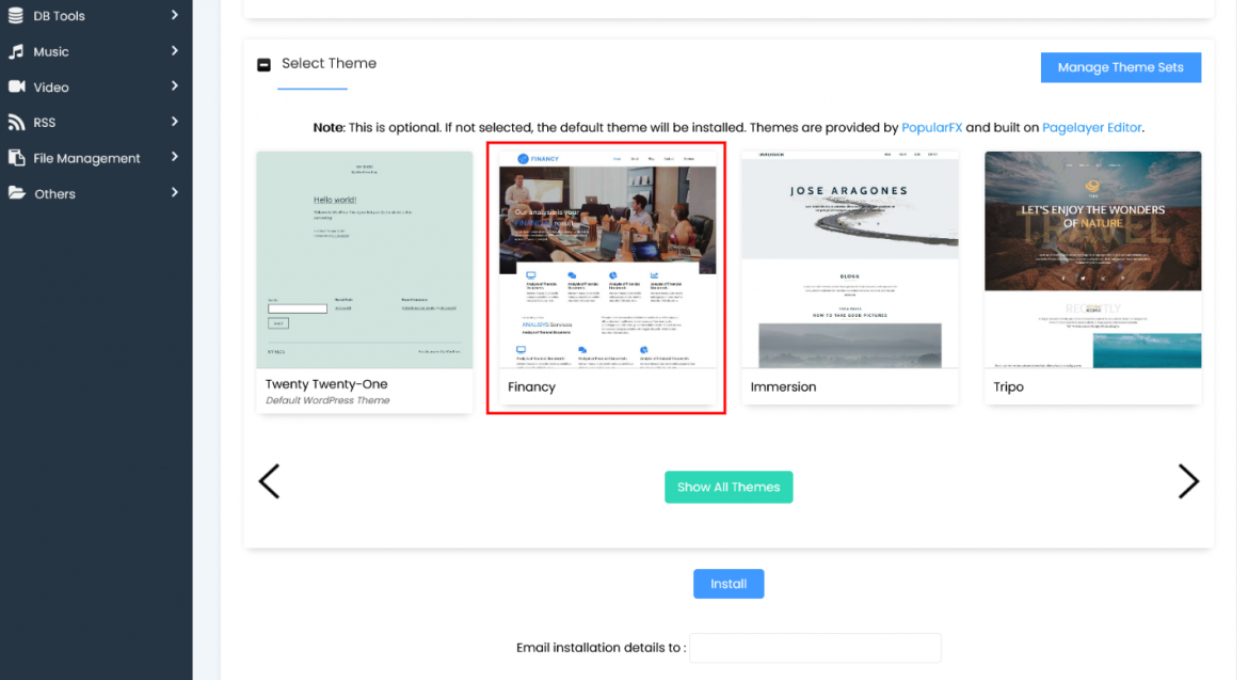
7. On the following page click on the Demo button in order to view the demo of this theme. If you wish to install this theme then click on the Select theme button.
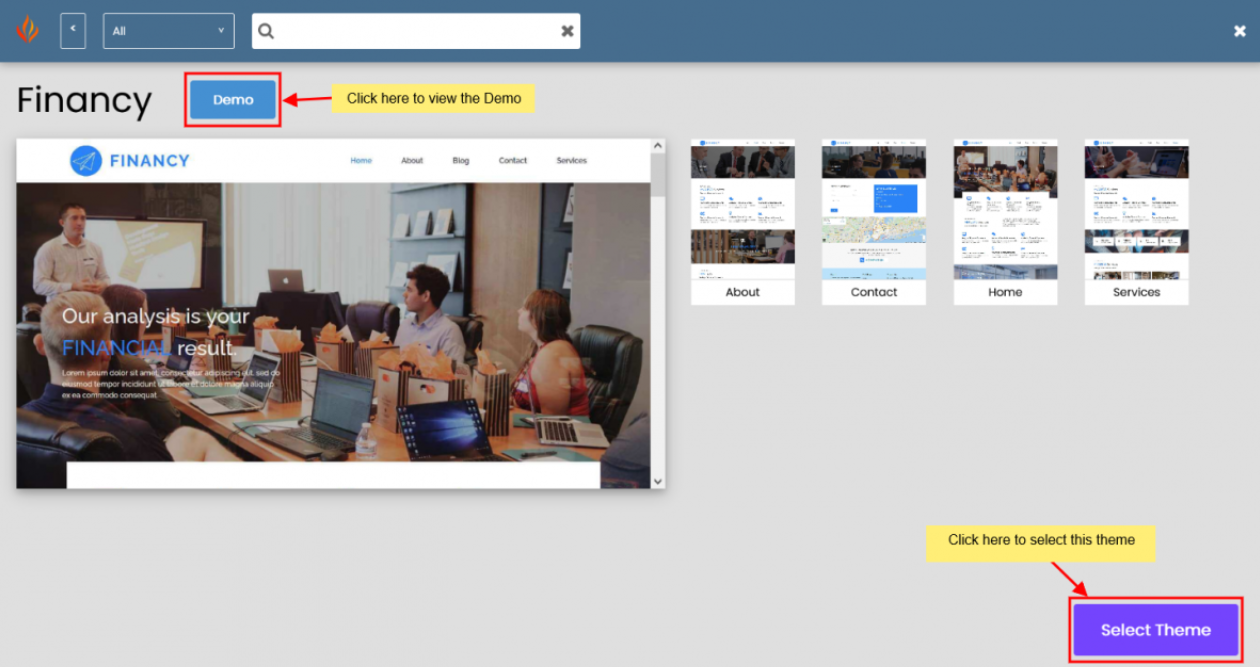
8. Once you choose the theme, you will be directed to the installation form. Click on the Install button, and your installation will be completed with the selected theme.