The following instructions describe how to install the Microsoft Web server “Internet Information Server” (IIS) in Windows Server.
Graphical Installation
The simplest way to install the Web server on Windows Server 2008 R2 is via the Server Manager: Start -> All Programs -> Administrative Tools -> Server Manager
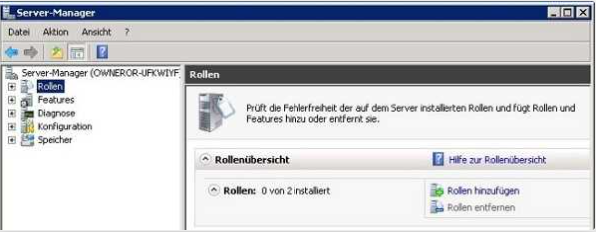
Click on Roles and then on Add Roles.
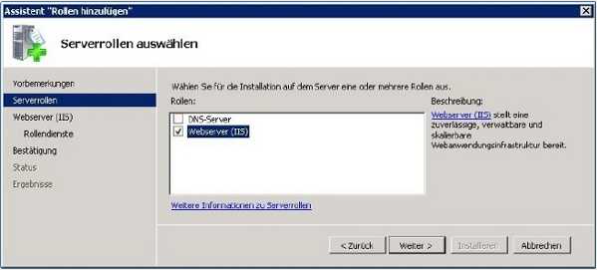
On a Windows Server 2008 Web Server, you can select one of two roles: The Web server and the DNS Server. Select the Web server and click on Next:
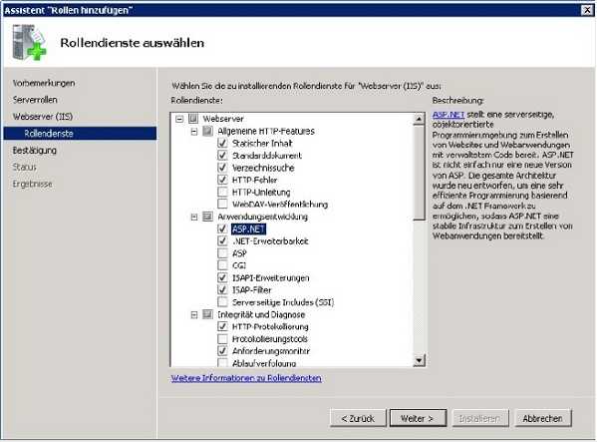
This dialogue shows a minimal set of useful Web server role services, which you can extend, for example, to support ASP.NET websites. Some role services (such as ASP.NET, for example) require other components which you can install at the same time:
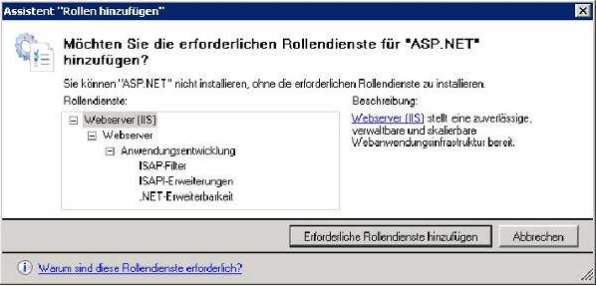
Note: You can add or remove the individual role services at any time after the installation (via the Server Manager). If the installation in successful, you should see:
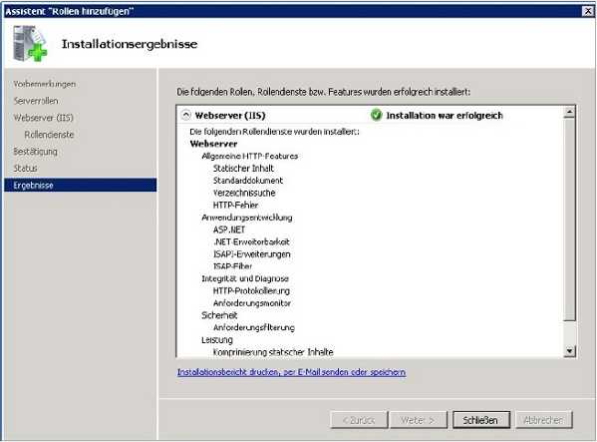
Entering
http://localhost in the browser should display the default page: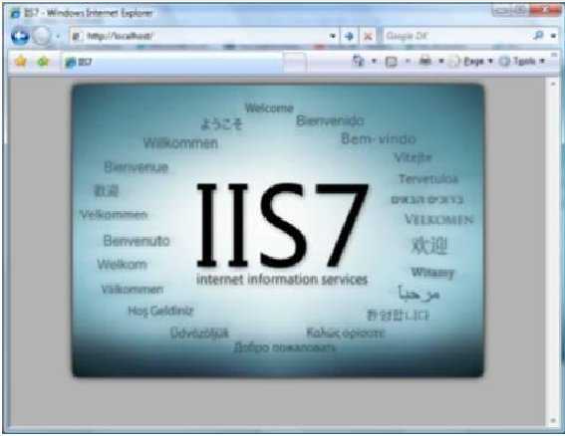
Further information is available at: http://learn.iis.net/ -> Installing and Configuring
Command Line Installation
Alternatively, you can install the IIS from the command line. Here is the command for installing all IIS features (Windows Server 2008 R2).
start /w pkgmgr /iu:IIS-WebServerRole;IIS-WebServer;IIS-CommonHttpFeatures;IIS-StaticContent;IIS-DefaultDocument;IIS-DirectoryBrowsing;IIS-HttpErrors;IIS-HttpRedirect;IIS-ApplicationDevelopment;IIS-ASPNET;IIS-NetFxExtensibility;IIS-ASP;IIS-CGI;IIS-ISAPIExtensions;IIS-ISAPIFilter;IIS-ServerSideIncludes;IIS-HealthAndDiagnostics;IIS-HttpLogging;IIS-LoggingLibraries;IIS-equestMonitor;IIS-HttpTracing;IIS-CustomLogging;IIS-ODBCLogging;IIS-Security;IIS-BasicAuthentication;IIS-WindowsAuthentication;IIS-DigestAuthentication;IIS-ClientCertificateMappingAuthentication;IIS-ISCertificateMappingAuthentication;IIS-URLAuthorization;IIS-RequestFiltering;IIS-IPSecurity;IIS-Performance;IIS-HttpCompressionStatic;IIS-HttpCompressionDynamic;IIS-WebServerManagementTools;IIS-ManagementConsole;IIS-ManagementScriptingTools;IIS-ManagementService;IIS-IIS6ManagementCompatibility;IIS-Metabase;IIS-WMICompatibility;IIS-LegacyScripts;IIS-LegacySnapIn;WAS-WindowsActivationService;WAS-ProcessModel;WAS-NetFxEnvironment;WAS-ConfigurationAPI;Microsoft-Windows-Web-Services-for-Management-IIS-Extension;IIS-WebDAV;MicrosoftWindowsPowerShellISE;NetFx3;IIS-HostableWebCore;IIS-FTPServer;IIS-FTPExtensibility;IIS-FTPSvc;BITSExtensions-UploadFor information on the installation status, see the Event Log Start -> Administrative Tools -> Event Log.
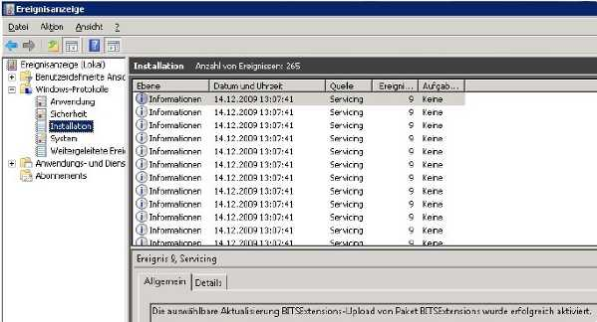
You can then access the IIS administration console at Start -> Administrative Tools -> Internet Information Services (IIS) Manager.
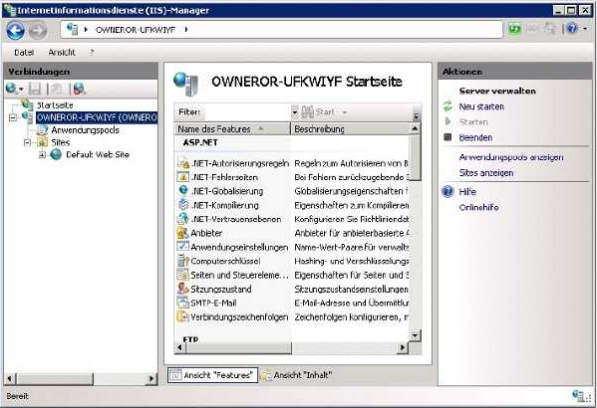
You can find further information at http://learn.iis.net/page.aspx/132/install-iis-7-from-the-command-line/.









