This article describes how to use the “Layout” tool in Website Builder.
Adding layout
- Drag and drop the layout from the main toolbar:

- Choose layout composition:
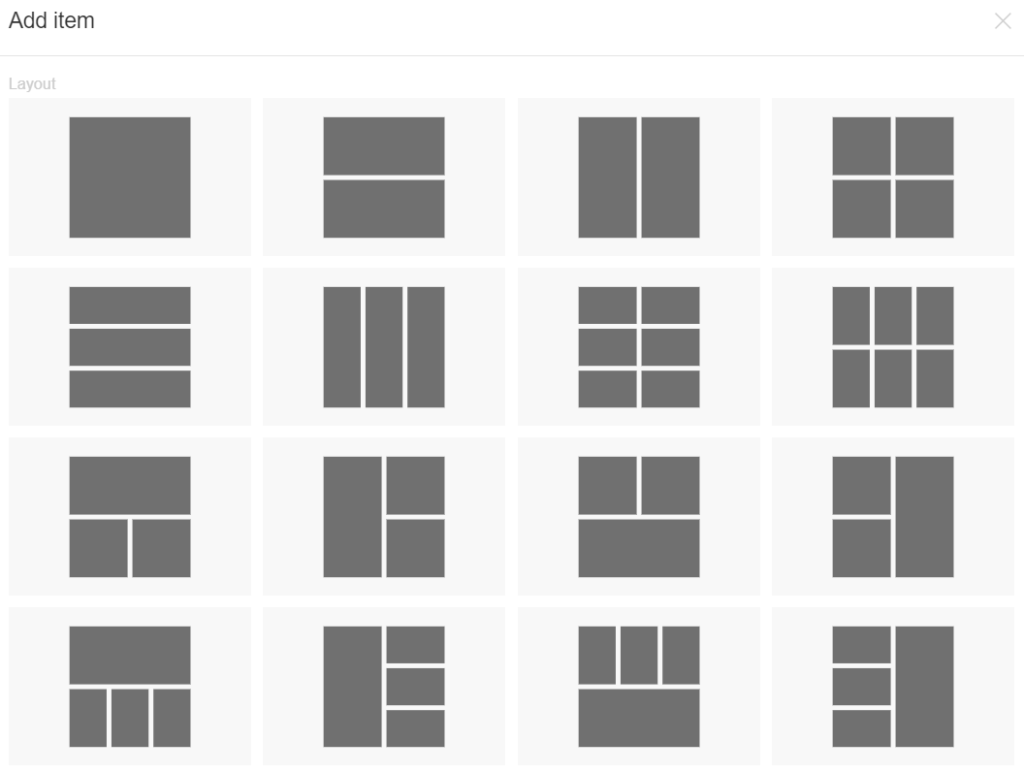
- Add elements to your layout. The type of element you want to add, select from the toolbar.
- If you have more than one layout you can add elements to each layout.
Customizing layout
- Position: Change the element’s position in the layout. Choose from “Horizontal Layout”, “Vertical Layout” or “Floating Block” in the right toolbar.
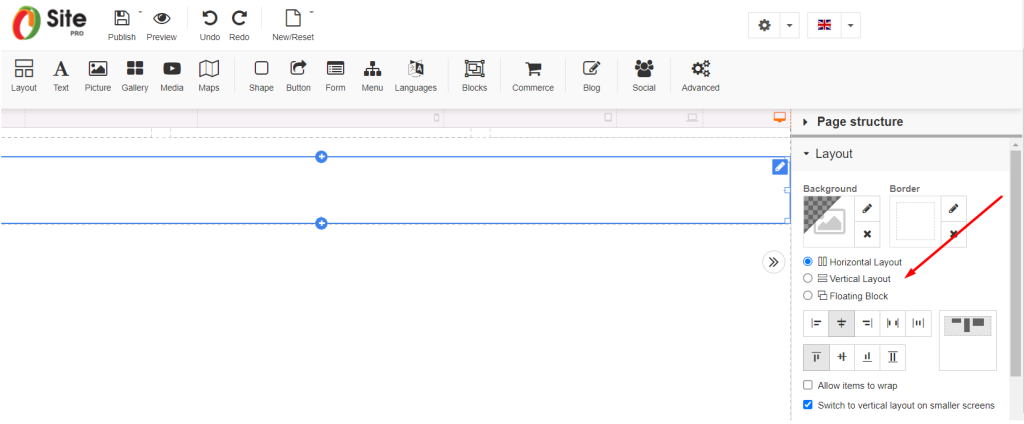
- Alignment: Align elements in the layout by selecting alignment for that layout in the right toolbar.
- Background: Select layout and click the background and choose your background layout color and opacity or image/video, position, repeat, and size.
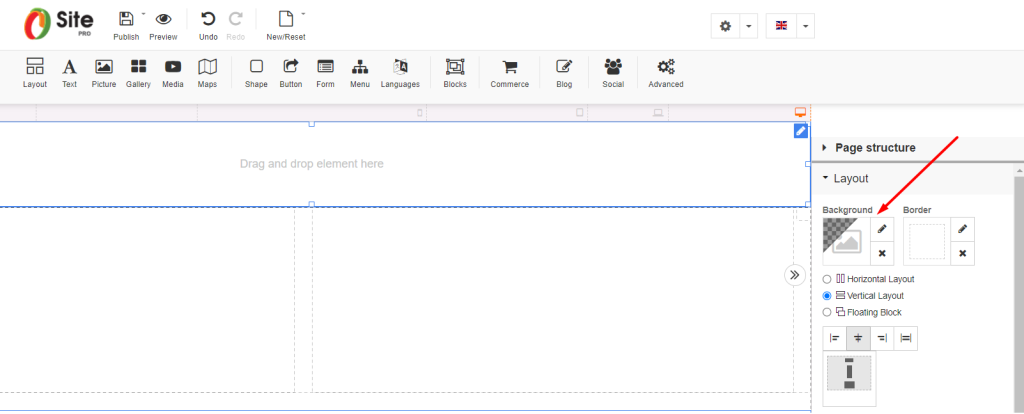
- Duplicate: Add duplicate layouts by clicking on the icon on the layout you want to duplicate and choosing “Duplicate”.
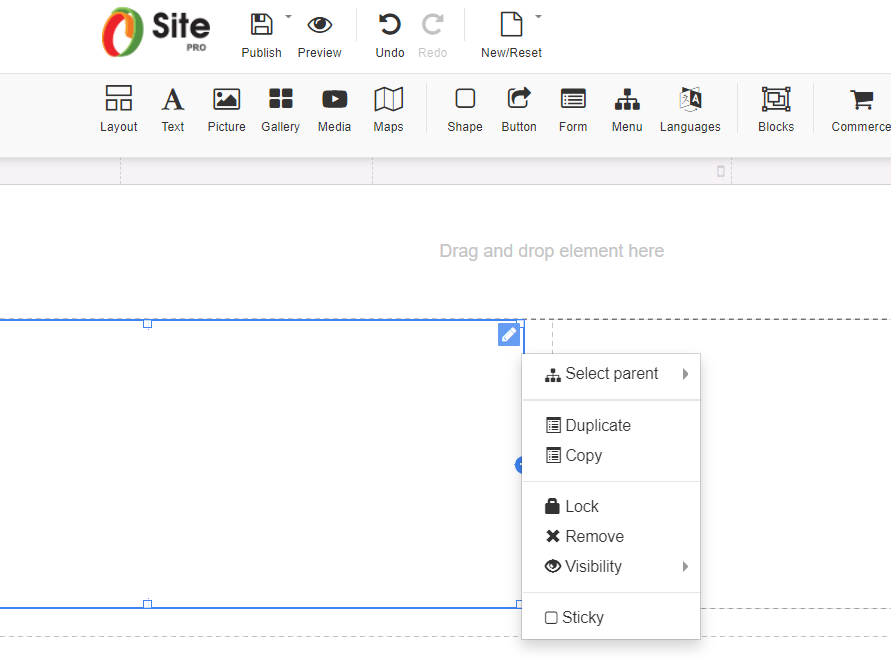
- Borders: Select a layout and click border in the right toolbar to add borders to the layout and choose your width, style, and color.
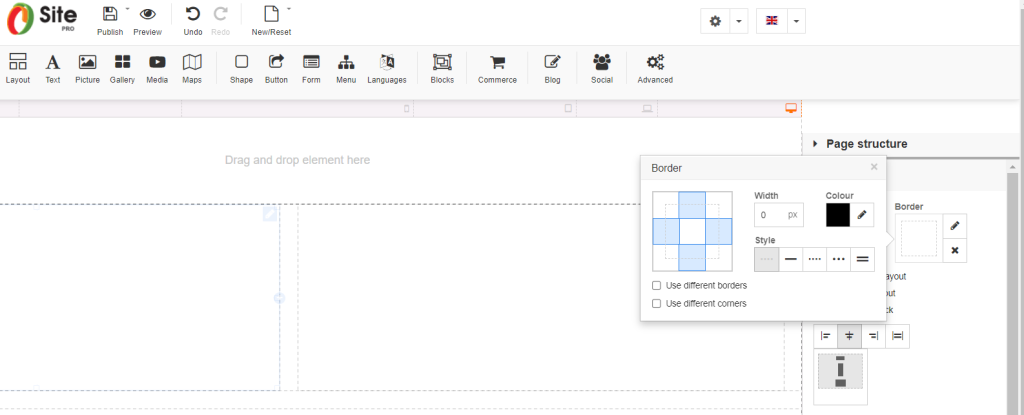
- Size: Adjust layout size or “Allow to adjust size automatically” in the right toolbar.
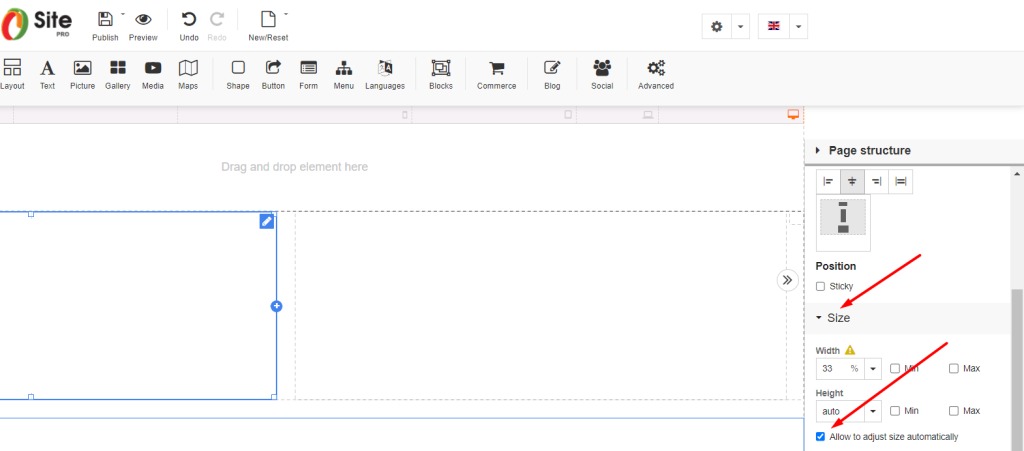
Build your own free professional website with Beehosting Website Builder.









