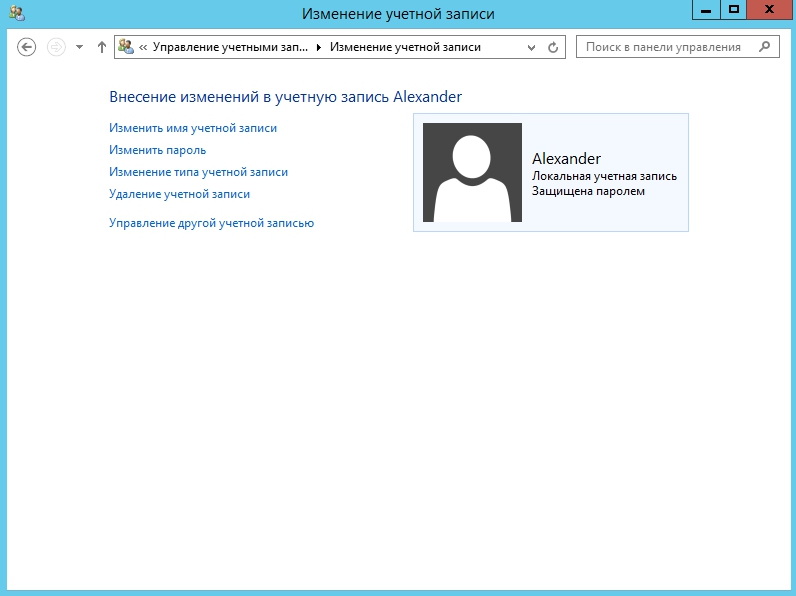In this article, we will explore the possibility of resetting the password for a user and administrator using standard Windows tools. This example is based on Windows Server 2012 Standard.
If, for any reason, you have forgotten or lost your password, attempting to log into the system will display an error “Incorrect password. Try again.” The password recovery instructions will be outlined step by step.
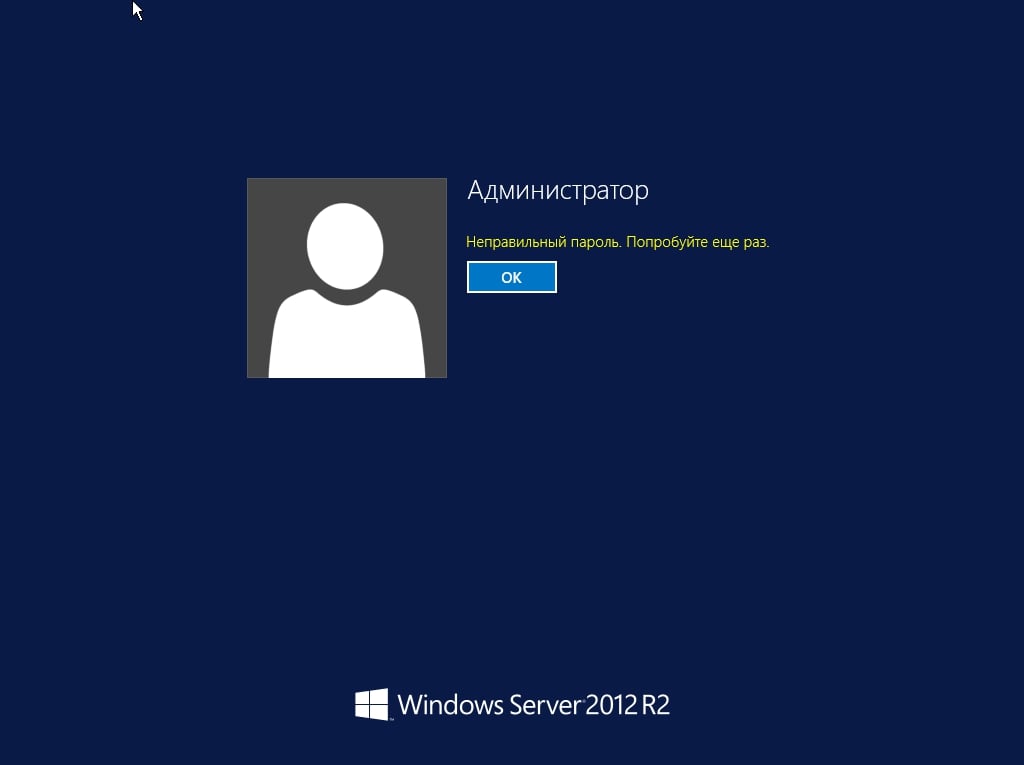
Step 1.
Boot from the Windows Server installation disc (which is also the recovery disc). After loading, a window with Windows Installation will appear, and there will be three windows with language selection, time format, and input method (keyboard layout). Choose the language and click “Next.”
Next, select the button in the lower-left corner “System Restore”.

Step 2.
After loading, a window with action selection will appear: Continue, Diagnostics, and Shutdown. Click on the “Diagnostics,” which means computer recovery and restoration to the original state.
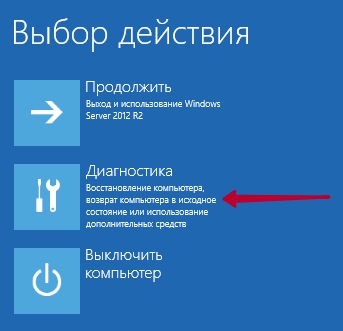
In the menu of additional options, click on “Command Prompt“. It can be used for advanced troubleshooting.
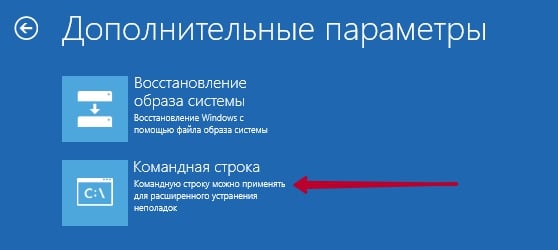
Next, simply execute the commands:
- c:
- cd windows/system32
- ren Utilman.exe Utilman.exe.old
- copy cmd.exe Utilman.exe
P.S. c: – the disk where Windows Server is installed!
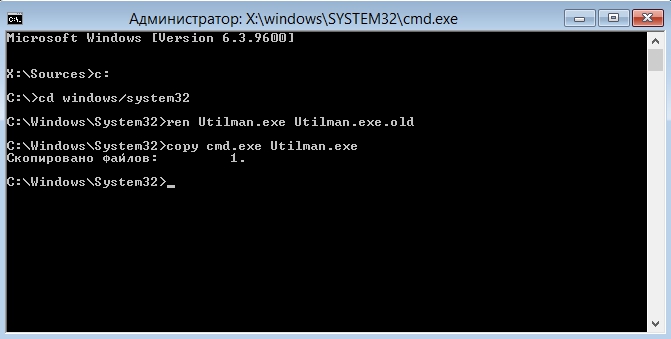
Close the Command Prompt, and now in the “Choose an action” window, click Continue. Wait for the operating system to load.
Step 3.
After your server has loaded, a window will appear prompting you to enter a password for the user or administrator. Press the Windows Key (windows flag on the keyboard) + U. In the appeared Command Prompt, type the following: net user administrator TestPassword123
- administrator — this is the username, in this case, simply administrator. If you have a user with the name “username”, then instead of the word administrator, write the username, for example: net user Alexander TestPassword123
- TestPassword123 – this is the new password.
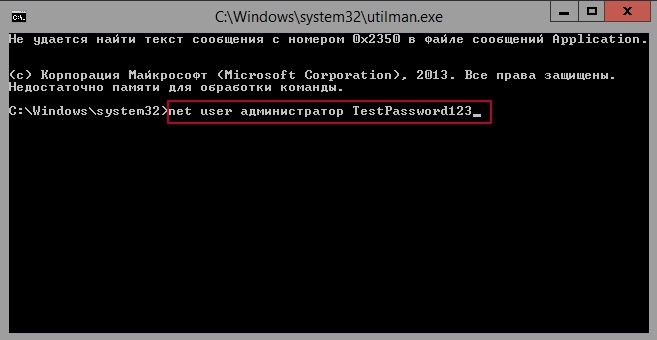
Then close the Command Prompt and enter the new password you specified earlier, namely “TestPassword123”. To change the password, go to Control Panel → User Accounts → User Accounts → Manage another account → double-click on the user or administrator you need → Change Password.
Example with administrator
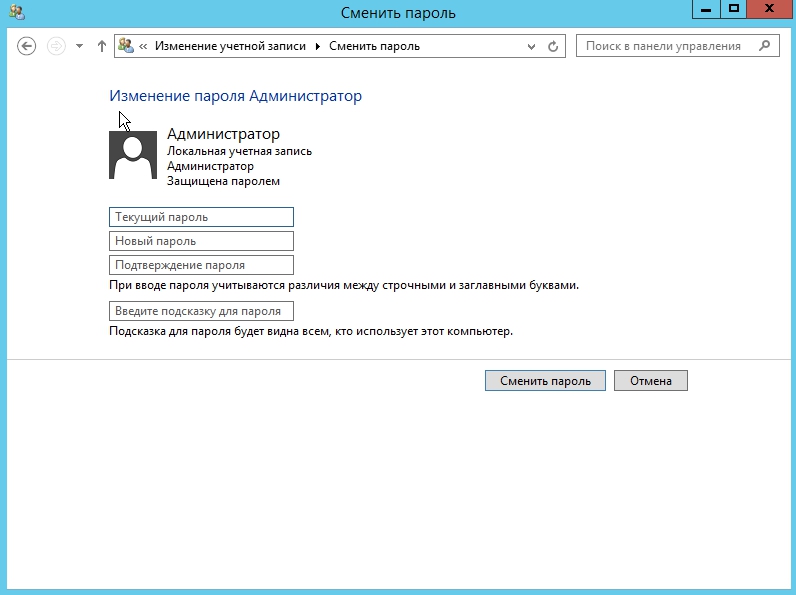
Example with user “Alexander”