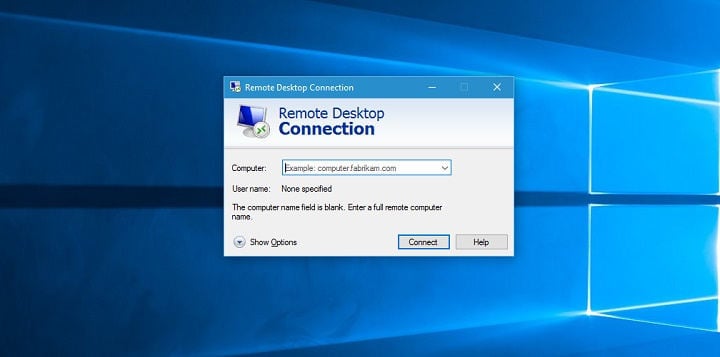Imagine this situation: you are on a business trip, in an important meeting. And suddenly, you realize that all the information about the upcoming deal is left in your office on your desktop computer. Disaster? Not if you have remote access.
What Is Remote Desktop?
Remote desktop in Windows operating systems is a powerful tool for remotely controlling a computer. Remote desktop, or RDP, has been integrated into Microsoft operating systems since the time of Windows NT 4.0. Currently, the latest version of RDP built into Windows is numbered 10, just like the new operating system itself.
With the remote desktop connection feature, you can connect from one Windows computer to another. For this, both computers must be connected to the same network or the Internet.
You will still work with a mouse and keyboard and observe what’s happening on your computer screen. The only difference is that all actions will take place on the remote computer to which you currently have no physical access. And the computer you are controlling will only transmit your actions.
When Can Remote Desktop Be Useful?
- If you want to control a computer remotely, both from a local network and from anywhere in the world (for example, from your home computer, you can work with programs, files, and network resources of the work computer just like in the office). Of course, for these purposes, you can also use third-party remote access programs such as TeamViewer, Ammyy Admin, VNC Connect, and others. However, these programs often require permission on the remote computer’s side and are not suitable for simultaneous multi-user computer use, and they generally work slower than remote desktop. Therefore, such programs are more suitable for remote assistance or maintenance, but not for everyday work.
- It is also very convenient to use remote desktop for users working with specific programs. For example, if you need to demonstrate the operation of a certain program to a distant user (provide demo access for testing). Or, for example, if you have only one powerful computer in your office with a demanding program installed. On other weaker computers, it lags, and access is needed for everyone. In that case, using remote desktop can be a good solution: everyone connects from their “dead” computers to the powerful one and uses the program on it, without interfering with each other.
Static IP Address. What Do You Need for RDP Remote Access?
One of the important points concerning the setup and subsequent use of remote desktop is the need for a static IP address on the remote computer. If you set up a remote desktop to be used only within a local network, there are no problems. However, remote desktop is generally used for external access. Most providers offer subscribers dynamic IP addresses, which are sufficient for regular internet usage. Static (“white”) IP addresses are usually provided for an additional fee.
So, for remote desktop access, you need a static IP address on the computer you will be connecting to.
Additional Information
Remote Desktop on WINDOWS KVM and a dedicated server is a powerful combination of technologies that provides high performance and security for users and organizations. Remote desktop allows access to the Windows operating system on a remote server using any device connected to the Internet. This can be particularly useful for those who work from home or are on the go.
WINDOWS KVM provides the ability to create virtual machines based on the Windows operating system, making it easy to scale and manage resources.
Dedicated Server provides high-performance and data security since it is used by only one user or organization. Together, these technologies allow users to access high-performance Windows desktops from anywhere in the world, ensuring maximum data security and convenience.
Setting up remote desktop access on Windows is one of the modern business solutions that allows you to access data anytime, anywhere.