This article explains the process of modifying the PHP version, configurations, and loaded extensions in cPanel through the PHP Selector.
Changing the PHP version
Follow these steps to change the PHP version used for your account:
1. Log in to cPanel.
2. Click Select PHP Version.
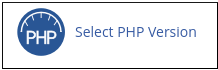
If the Select PHP Version icon is not visible, it indicates that your server does not support this feature.
3. cPanel shows the current PHP version in use. To switch to a different PHP version, simply choose your desired version from the Current PHP Version dropdown menu and then click on “Set as current.” The change to the new PHP version will take effect immediately.
Changing PHP settings and extensions
You can also adjust different PHP configurations. You have the ability to activate or deactivate PHP extensions and modify configuration directives like allow_url_fopen, error_log, and numerous others.
This feature eliminates the necessity for setting up and managing custom php.ini files. Instead, you can directly manage all PHP settings within cPanel.
To change your PHP settings, follow these steps:
1. Log in to cPanel.
2. Click Select PHP Version.
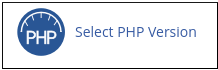
If the Select PHP Version icon is not visible, it indicates that your server does not support this feature.
3. On the Extensions tab, choose the extensions you wish to activate for the current PHP version:

Selections are saved automatically.
To restore the extension list to its default configuration, click on “Reset to Default” located in the top right corner.
4. If you want to change settings for the current PHP version, follow these steps:
- Click the Options tab near the top of the page.
- Click on the value adjacent to the setting you wish to change.
- Depending on the type of setting, you might encounter a dropdown menu with preset options that you can select from. Alternatively, a text box may appear, allowing you to manually input the desired value:

- Changes are saved automatically and take effect immediately.
When you modify a setting, a Reset to Default link will appear below the setting label. Click on the link to revert the setting back to its default value.









