This article describes how to purchase and register a domain name from Beehosting https://beehosting.pro/domain-registration/ using the Client Area.
Domain registrations and renewals are non-refundable, because the domain registrar does not cancel or issue refunds for these items. When you register a domain, you own and control it. You can point it to a hosting plan (with any company), and you can transfer it to another domain registrar at any time.
To register and purchase a domain from Beehosting using the Client area, follow these steps:
- Log in to the Client Area.
- On the menu bar, click , and then click :
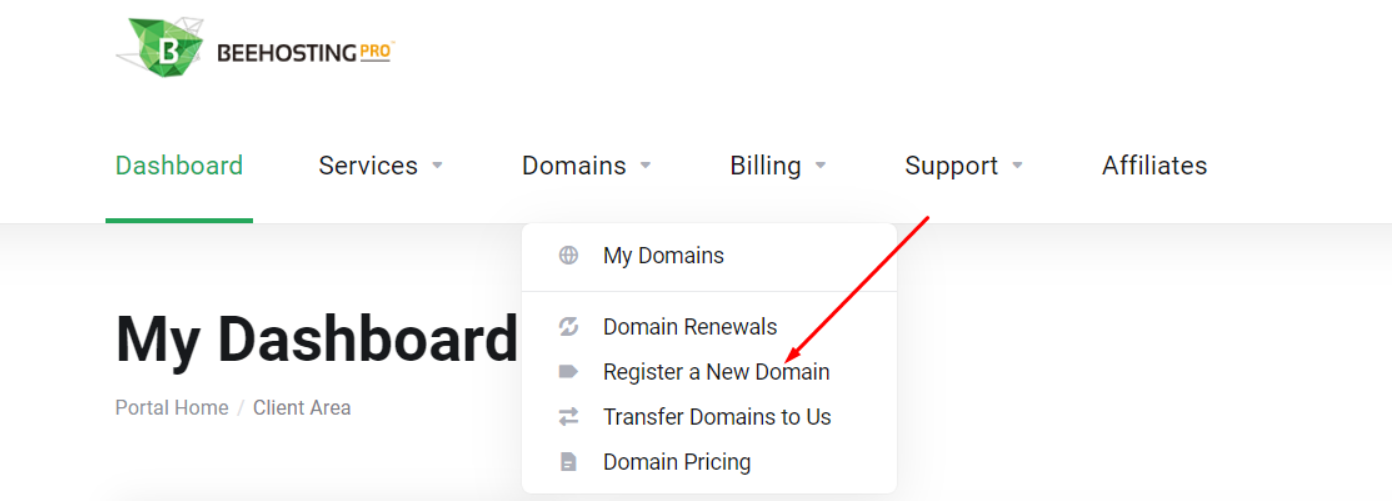
- In the text box, type the name of the domain that you want. You can select directly in the boxes the top-level domain (TLD) that you want or write it manually.
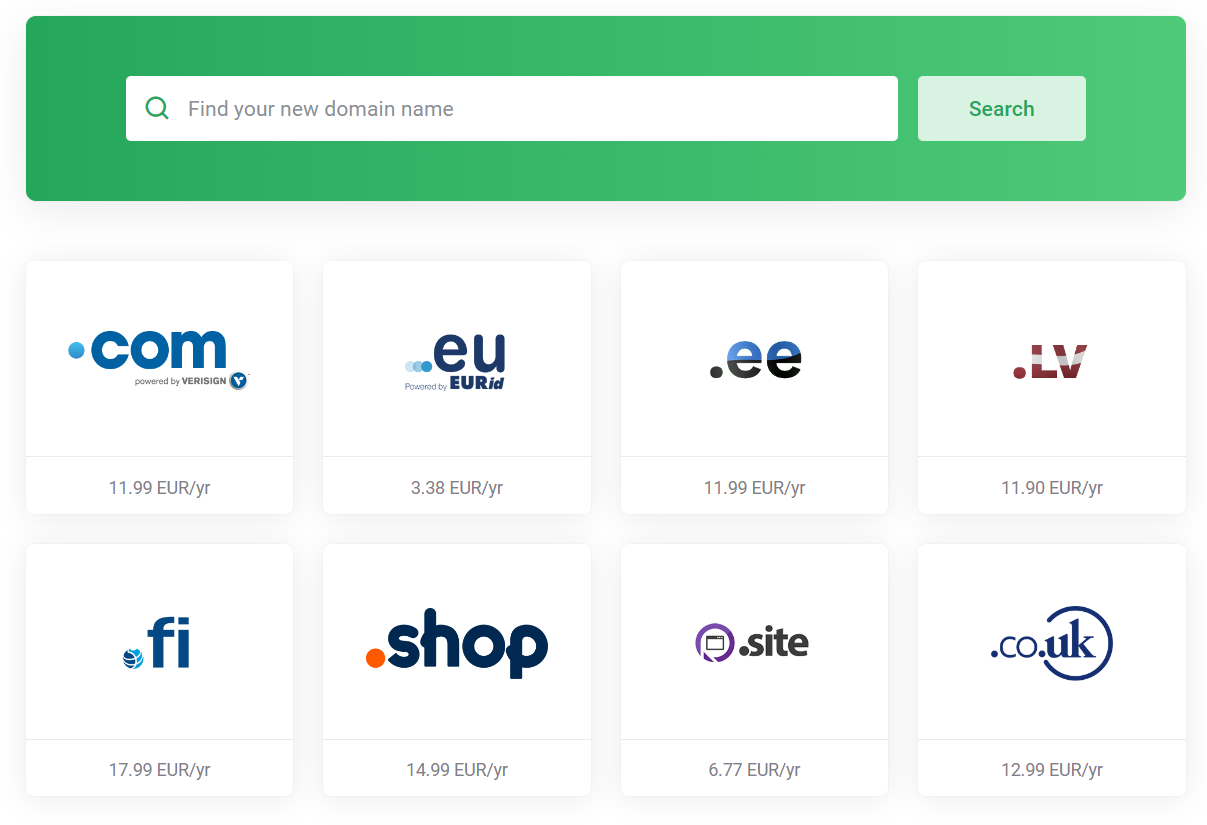
- Click to see if the domain name is available.
- If the domain name is available, click Add to cart.
The longer the registration period, the more money you save.
- Select any other related domain names that you want to register.
- Click . The Domains Configuration page appears.
- To add a hosting package to the domain, click No Hosting! Click to Add.
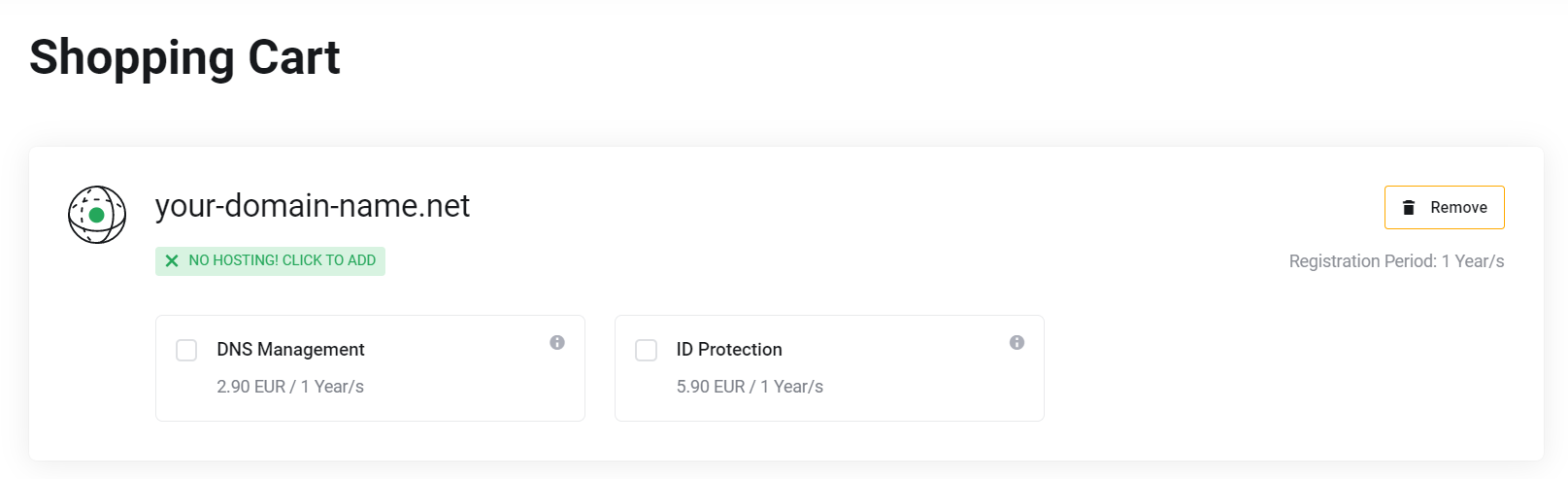
- Select any additional options you want:
- To use external DNS hosting for the domain, select the DNS Management check box.
- To help protect your personal information, select the ID Protection check box.
This feature, also known as WHOIS privacy protection, prevents your personal contact information from appearing in the domain’s public record. This protection can help reduce the amount of unwanted e-mail (spam) sent to your domain.
- To forward e-mail messages addressed to the domain, select the Email Forwarding check box.
- Under Nameservers, specify the name servers you want to use for the domain.
- Click . The Review & Checkout page appears.
-
If you have a promotional code, type it in the Enter Promo Code text box, and then click
- Under Billing Details, select the contact that you want to use to register the domain.
- In the Domain Registrant Information list box, select the contact that you want to use to register the domain. You can use the Default contact or Add a new contact.
- Under Payment Details, select the payment method that you want to use.
- Select the I have read and agree to the Terms of Service check box.
- Click .
Want to register a new domain name? You can do this with Beehosting










