This article will show you how to view and manage disk space usage in cPanel. Using this feature, you can delete messages from accounts that match a set of specific criteria.
Managing e-mail disk usage
Please follow these steps to manage e-mail disk usage:
- Log in to cPanel.
- Click Email Disk Usage in the EMAIL section of the cPanel home screen:
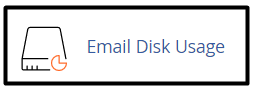
- Select the e-mail account you want to view on the Email Disk Usage page, in the Account list box:
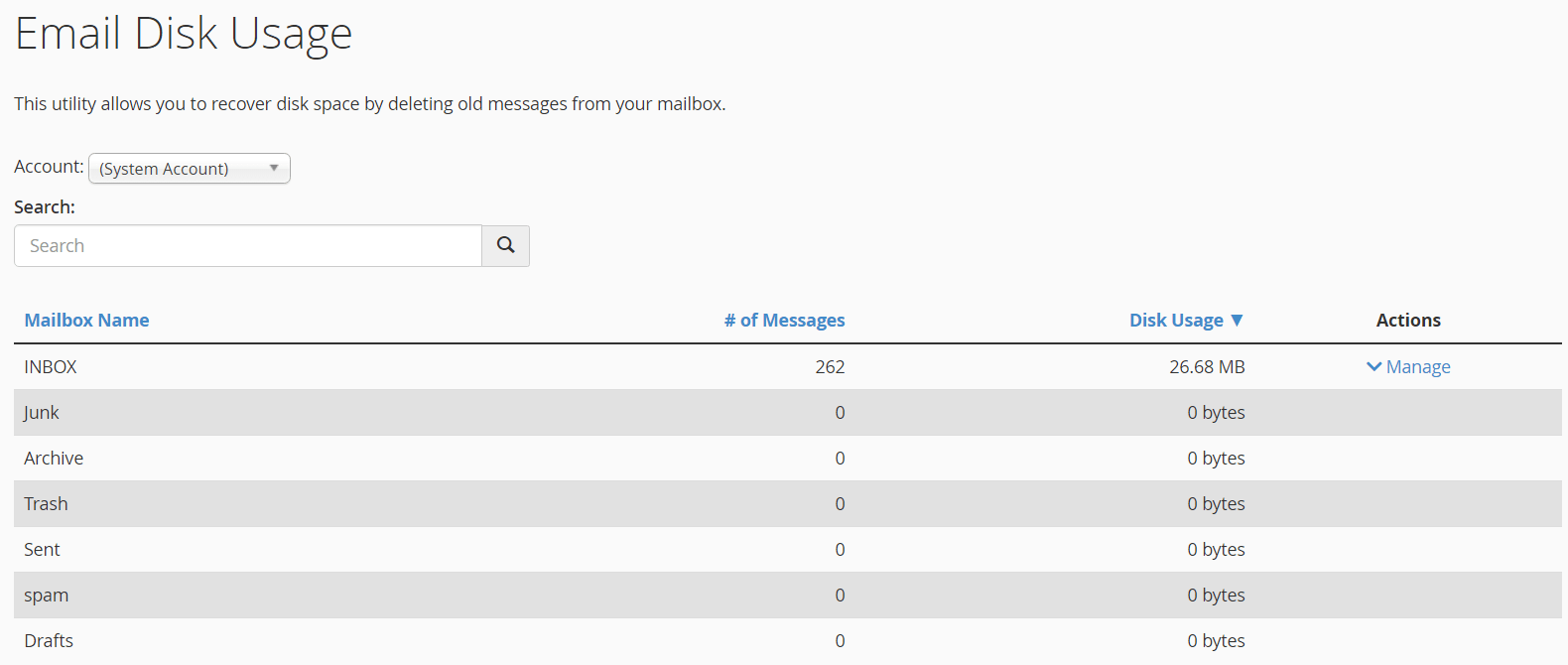
- For each folder in the e-mail account, it is possible to view the following statistics:
- The number of messages.
- The disk usage amount.
- If you need to free disk space click Manage, under Actions.
- Select one of the following filters to use for the messages you want to delete, under Messages to delete:
- 1 year old or more: This option deletes all messages older than one year.
- 30 MB in size or more: This option deletes all messages that are 30MB or larger.
- Previously viewed: This option deletes all messages that have already been opened.
- All messages: This option deletes all messages in the folder.
- Custom query: This option allows you to use Dovecot search queries to select specific message sets. For example, you can select all messages that contain a certain word in the subject line, all messages older than a week, and so on. For more information about how to create Dovecot search queries, please visit https://wiki2.dovecot.org/Tools/Doveadm/SearchQuery.
When entering a query into the Dovecot query text box, make sure you only include the query itself. Do not include doveadm or search. For example, to select all messages larger than 100 kilobytes, enter LORGER 100k rather than doveadm search LORGER 100k.
- Click Delete Permanently, and cPanel deletes the specified messages.
Be careful! It is impossible to recover messages after they are deleted.
Looking for an outstanding cPanel-based web hosting provider? Try our web hosting packages with cPanel









