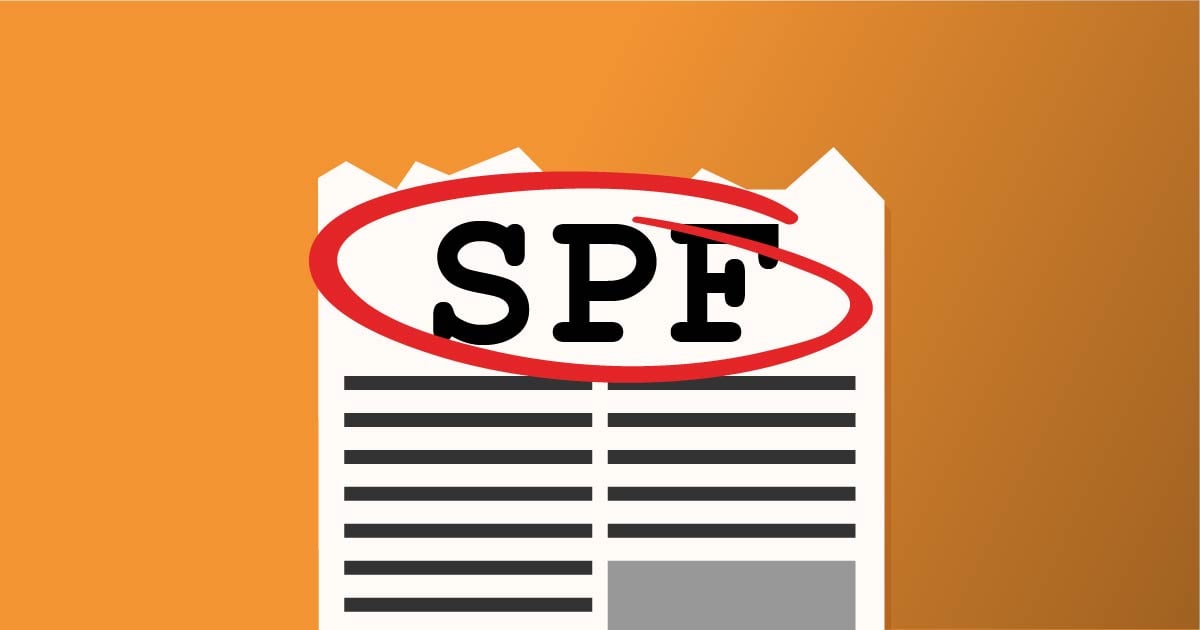This article describes what is SPF records and how to customize SPF records.
Protect your email reputation and combat email spoofing by setting up a Sender Policy Framework (SPF) record. It’s a type of DNS record that notifies the recipient’s mail host which mail servers are authorized to send email from your domain name, making it much more difficult for someone to spoof your email address trying to impersonate you.
On our VPS and Dedicated hosting plans, email is sent out directly from the server. The default SPF record authorizes the IP address of the VPS or Dedicated server, so each one is different. Here is an example of what the default SPF record would be for a server at 212.47.213.197.
v=spf1 +a +mx +ip4:212.47.213.195 +ip4:212.47.213.197 include:relay.mailchannels.net ~all
This record is composed of four parts:
- v=spf1 specifies that this is an SPF record.
- +a +mx +ip4:212.47.213.197 authorizes sending from the domain’s A record, MX record, and ipv4 address 212.47.213.197.
- This is the part of the record where you can add IP addresses and include SPF rules for other domains.
- Third-party email marketing tools often require that you update your SPF record to accommodate their servers.
- include:relay.mailchannels.net authorizes MailChannels to send emails on your behalf.
- ~all specifies how hosts should regard servers that are not on the list. There are a few modifications you can use here:
- -all “Hard Fail” means to reject all mail that isn’t on the allowed list.
- ~all “Soft fail” means accept mail, is not on the allowed list, but treat it with more scrutiny.
- ?all “Neutral” means accept all mail; there isn’t a policy for servers not on the list.
Customizing SPF Records
If you’re using another host to send an email for your domain, customise your SPF record by adding additional servers and IPs to the second part of the record. And if you want to make your record more strict to defend the domain from email spoofing, adjust the policy for “all.”
For example, if your domain only uses the address 212.47.213.197 for outgoing mail and you want to make the sending policy as strict as possible, you could use this SPF record:
v=spf1 +a +mx +ip4:212.47.213.195 +ip4:212.47.213.197 include:relay.mailchannels.net ~all
This record authorizes sending mail from 198.51.100.123 only; no other servers are authorized.
For a more in-depth look at SPF syntax and mechanisms, see openspf.org.
How to add an SPF Record
SPF records are added to your Zone File as TXT records. Keep in mind that, by default, Beehosting adds an SPF record to your zone file for each domain; so if you want to add another record, it’s best to delete the default one from inside your cPanel.
- Log in to your Beehosting cPanel control panel.
- Go to the Domains menu at the top and click the Zone Editor sub-menu.
- Select your domain name from the drop-down.
- If you’re removing an existing SPF record, scroll down to find it in the TXT record section to find it and click Delete.
- To add a new SPF record, enter this information under Add DNS Record at the top of the Zone Editor:
- Name: Type your domain name (without the www)
- TTL: 14400
- Type: TXT
- TXT Value: This is where you would paste in your new SPF record.
- Click Add Record.
You’re done!