This article describes how to Create Automated Backups in Installatron.
Installatron Automatic backups are an easy way to restore applications to previous versions in case you make changes you don’t like or delete something that contributed to the functionality of your site. You can backup to your hosting account or to your own storage location, which would be beneficial if you are moving between accounts.
To setup Automatic Backup applications via cPanel and Installatron, follow the guideline:
- Log in to cPanel.
- In the “Software” section press on the “Installatron Applications Installer“.
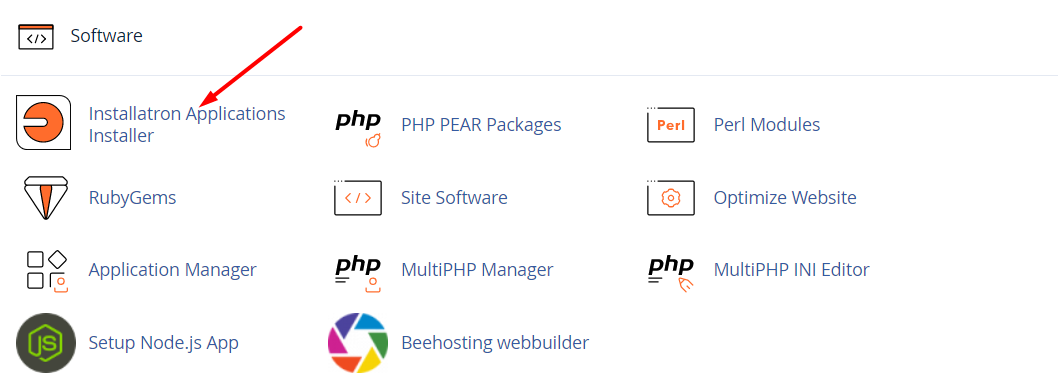
- Navigate to “My Apps” and locate the install you’d like to add automated backups to. Click the wrench to view/edit details.
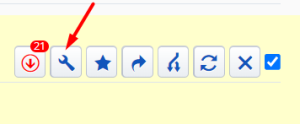
- Under the Overview tab scroll all the way to the bottom. Above the Automatic Backup section, you can select the Default Backup Location. The default backup location is “My web hosting account,” with a limitation being the storage space on your hosting plan. You can also choose to backup zip files through many protocols including FTP, Google Drive, and Dropbox, among others.
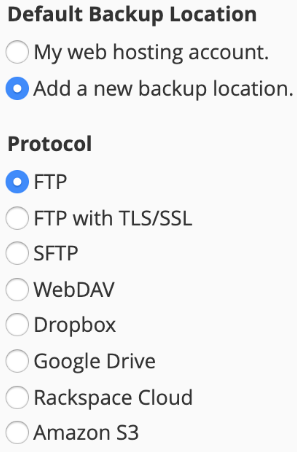
- Next, you will get to choose how often backups will be created and how long they will be saved.
 Hovering over the option gives a pop-up with a more in-depth explanation of what each option entails. For example, hovering over the first option (1 weekly + 1 monthly) explains one 1-7 day old backup and one 8-37 day old backup will be automatically maintained at the Default Backup Location that you’ve specified above.
Hovering over the option gives a pop-up with a more in-depth explanation of what each option entails. For example, hovering over the first option (1 weekly + 1 monthly) explains one 1-7 day old backup and one 8-37 day old backup will be automatically maintained at the Default Backup Location that you’ve specified above. 
- Once you choose the option you’d like, hit Save All at the bottom right of the page.
Looking for an outstanding cPanel-based web hosting provider? Try our web hosting packages with cPanel










